Multicurrency
e-Builder's multicurrency provides companies with the ability to develop and manage project budgets in the locale's currency when it's different from their primary currency. For example, a US-based corporation with a US dollar primary account currency can have a project in France and manage it in Euros. Companies will also have the ability to view and report on project portfolio costs converted to the primary currency.
Before you can use multicurrency with your projects, certain steps must occur.
Getting Started
-
Enable multicurrency: Multicurrency must first be enabled at the account level. Contact Support if you wish to enable multicurrency.
-
Set account currency and time zone: Set up your account's primary currency and time zone. See "To set account currency and time zone settings".
-
Add currencies: Add the currencies that will be assigned to your projects. See 'To add a currency".
-
Add exchange rates: To add exchange rates, you can:
-
Use the import wizard to import exchange rates. See "To import exchange rates".
-
Manually add exchange rates. See "To manually add an exchange rate".
-
Use a scheduled task to automatically import approved rates. To set up a scheduled task, please contact your account manager. See "Manage Schedule Tasks".
-
-
Assign currency for project: When you create a project, determine the currency that this project will be budgeted in. By default, it will be set to the primary currency. See "Project Currency".
Budget Creation - Best Practices
To create a budget, it is recommended that you:
-
Set up a budget: After creating a project, create a budget for the project. You will notice on the top-right corner of the "Cost Summary for a project" page that all costs will be displayed in the selected currency. See "Create a Budget".

-
Apply and approve a zero dollar budget template. When you apply a zero dollar budget, no conversion is performed since every item in the template has zero dollars. See "Apply Budget Template" and "Approve Budgets".
-
Use a budget change process to create a budget. During this process, you will be modifying the line items for the budget. Note that the line item values are entered in the selected project currency.
When the budget change enters the review step, the approver can use the currency toggle to switch between the account currency and the project currency.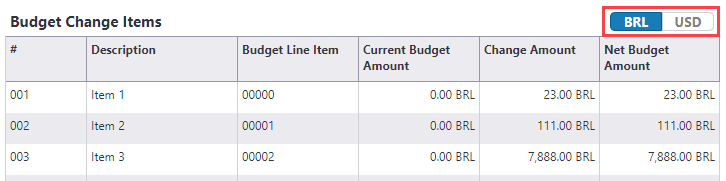
When approving the budget, you can view the exchange rates and select the Approval Date. Upon approval, it locks in the budget exchange rate, which is based on the selected Approval Date and the exchange rate for that date.
Alternatively, you can choose to always use the exchange rate that is based on today's date. Users will not have the option of backdating their Approval Date. The option to 'Use Current Date for Approval/ Paid Date' is set when designing the approval process. See "Use Current Date For Approval / Paid Date?: If multi-currency is enabled, this check box is displayed when the status is set to Approved. Selecting this check box will use the exchange rate based on the budget change setting. Essentially, when approving a budget change, it hides the ability to select an Approval Date and uses the current exchange rate of the date when they click Approve. No backdating will be allowed. ".
Contact your account manager if you need assistance to create a budget creation and approval process.
Budget and Cost
-
Review the budget details and use the currency toggle to view the amounts in the project or primary currency. See Budget Details".
-
On the budget details page, review the Exchange Rate tab to view the approved exchange rate based on the Approved Date. See "Exchange Rates".
Time Tracking Cost Integration Restrictions
The Time Tracking feature cannot be integrated with cost. When Multicurrency is enabled on an account and an account currency and account timezone are selected, the Integrate Time Tracking with Cost setting will be disabled.