Funding Distribution
Funding distribution applies to commitments, commitment changes and invoices. While funding rules allow you to distribute funds based on a fixed ratio, the funding distribution mechanism allows you to deplete all funding sources equally based on the sum of the individual funding sources. This feature helps you ensure that funds are depleted from funding categories at the same rate. Essentially, if you auto-adjust funding ratios, each category should result in a $0.00 balance at the same time. This takes the thought and mathematics out of knowing the ratio between funding sources based on their individual totals. This is especially useful if there are numerous funding sources and categories and you need to ensure that money is withdrawn from each funding source at appropriate ratios.
How it works in e-Builder:
For commitment changes in particular, funding distribution can only be entered for additional scope items entered on the change. For change items on existing commitment items, the funding distribution will be shown as read-only. The check boxes for these items will be disabled and will therefore be excluded from the auto-adjust feature. The totals at the bottom however will include funding distribution for all items in the change.
From the funding distribution page you can view current distributions per funding category/ source and compare their contribution percentages based on the original, committed and adjusted funds. Use this page to redistribute funds between funding sources either manually or using the auto-adjust feature, which will redistribute funds at an equal ratio, based on the total funds in each funding category or funding source if categories do not exist.
The following are topics related to using the funding distribution screen:
To access the funding distribution for commitments or actual costs
- Click the Cost tab on the top navigation.
- Click the Commitments or Actual Costs link located in the left navigation bar.
- Click the title of the commitment or invoice.
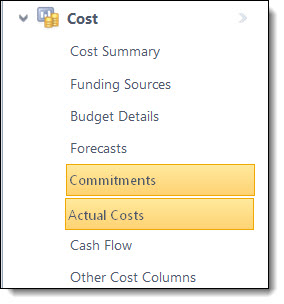
Below is an overview of the fields and buttons located on the Funding Distribution page.
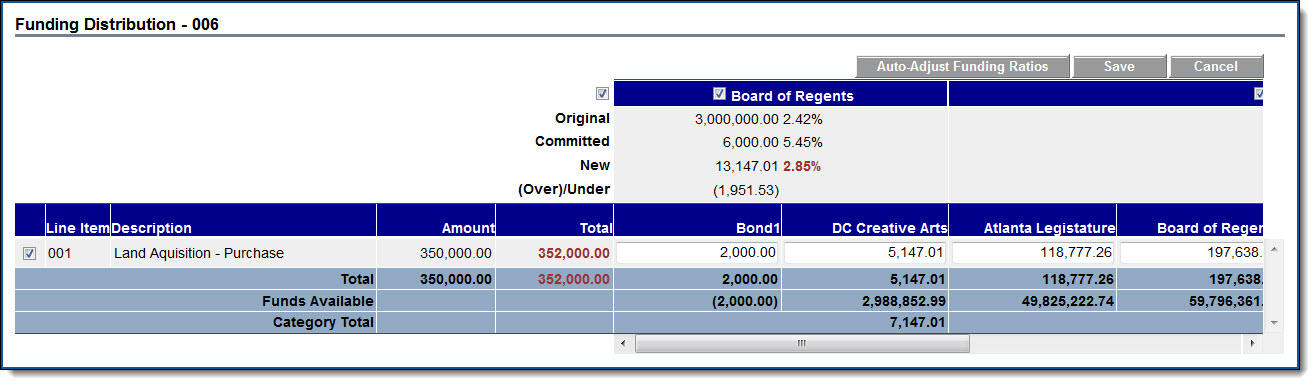
Fields and Buttons
The fields and buttons located on this page are:
- Auto-Adjust Funding Ratios: A check box is available for each category (funding source if no categories are defined), to indicate whether this category is included in the auto-adjustment function. If unchecked, the amounts entered for funding sources in that category will be left untouched by the auto-adjust function. The amounts will be locked in to the values as entered. The Auto-Adjust Funding Ratios button will try to distribute the amounts in the (Over) / Under row for each category in order to bring the ratio as close as possible to the ratio indicated by the Committed row.
- Save: This button displays only in edit mode. Click this button to save changes.
- Cancel: Click this button to exit this page and cancel any actions taken. All unsaved changes will be lost.
- Original: This row represents the total amount of funds present in each funding category as well as all adjustments added to each funding source in the funding category. When the category check box is selected the original ratio between the categories display.
- Committed: This row represents the total approved commitments and general invoice amounts towards this category/ source. This also includes all approved commitments and general invoices that have money being allocated on sources in this category. When the category check box is selected the percent ratio based on what has been committed so far displays.
- New: This row represents the total approved commitment amount towards this category/ source plus the amount about to be committed on the current commitment for that category/ source based on changes made in the funding source amount text boxes below. This amount is automatically updated as the amounts in the funding text boxes change. Based on the distribution, the new ratio percentage is calculated and displayed, if the category check box is selected. The percentages are highlighted in red if they differ from the committed ratio values.
- (Over)/ Under: This row indicates the amount that must be deducted or added to the funding distribution for this commitment/ commitment change in order to maintain the same ratio as on the committed funding. This amount will be automatically updated as the amounts in the funding text boxes are updated.
- Commitment Invoice Number: This row represents the amount that was distributed for the commitment from that category/ source. The percent as it was on the commitment displays when the category check box is selected.
- Invoiced: This row represents the approved invoice amount that has already been spent from this category only on invoices for this commitment.
- New: This row represents the sum of the amounts spent and the distribution per invoice for select funding categories / sources.
- Over/ Under: This row represents the adjustments necessary to make the ratio of funding distribution for this invoice match what was planned for this commitment (first row).