Below is an overview of the fields and buttons located on the Funding Distribution page.
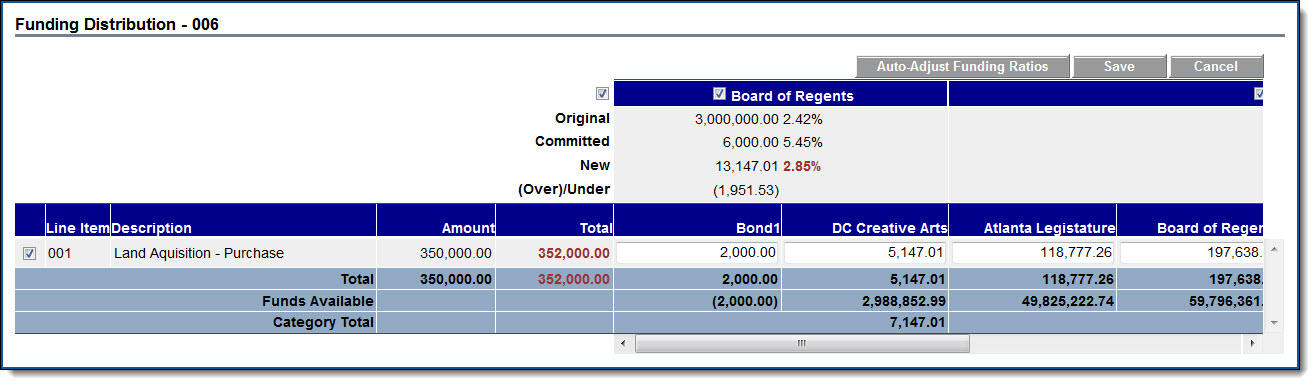
Fields and Buttons
The fields and buttons located on this page are:
- Auto-Adjust Funding Ratios: A check box is available for each category (funding source if no categories are defined), to indicate whether this category is included in the auto-adjustment function. If unchecked, the amounts entered for funding sources in that category will be left untouched by the auto-adjust function. The amounts will be locked in to the values as entered. The Auto-Adjust Funding Ratios button will try to distribute the amounts in the (Over) / Under row for each category in order to bring the ratio as close as possible to the ratio indicated by the Committed row.
- Save: This button displays only in edit mode. Click this button to save changes.
- Cancel: Click this button to exit this page and cancel any actions taken. All unsaved changes will be lost.
- Original: This row represents the total amount of funds present in each funding category as well as all adjustments added to each funding source in the funding category. When the category check box is selected the original ratio between the categories display.
- Committed: This row represents the total approved commitments and general invoice amounts towards this category/ source. This also includes all approved commitments and general invoices that have money being allocated on sources in this category. When the category check box is selected the percent ratio based on what has been committed so far displays.
- New: This row represents the total approved commitment amount towards this category/ source plus the amount about to be committed on the current commitment for that category/ source based on changes made in the funding source amount text boxes below. This amount is automatically updated as the amounts in the funding text boxes change. Based on the distribution, the new ratio percentage is calculated and displayed, if the category check box is selected. The percentages are highlighted in red if they differ from the committed ratio values.
- (Over)/ Under: This row indicates the amount that must be deducted or added to the funding distribution for this commitment/ commitment change in order to maintain the same ratio as on the committed funding. This amount will be automatically updated as the amounts in the funding text boxes are updated.
- Commitment Invoice Number: This row represents the amount that was distributed for the commitment from that category/ source. The percent as it was on the commitment displays when the category check box is selected.
- Invoiced: This row represents the approved invoice amount that has already been spent from this category only on invoices for this commitment.
- New: This row represents the sum of the amounts spent and the distribution per invoice for select funding categories / sources.
- Over/ Under: This row represents the adjustments necessary to make the ratio of funding distribution for this invoice match what was planned for this commitment (first row).