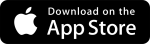March 2024 Release Notes
March 22 - Web
Accessibility Tool
The Accessibility tool in Trimble Unity Construct provides you with various features such as pre-set accessibility profiles for specific disabilities, individual accessibility tools that present the Trimble Unity Construct interface differently, an integrated screen reader and much more.
The accessibility tool is now available for all users in all accounts.
There will be no impact on users who do not use it.
You can view the accessibility tools and options by clicking the Accessibility icon ![]() in the branding area above the top navigation tabs.
in the branding area above the top navigation tabs.
Accessibility icon in the branding area
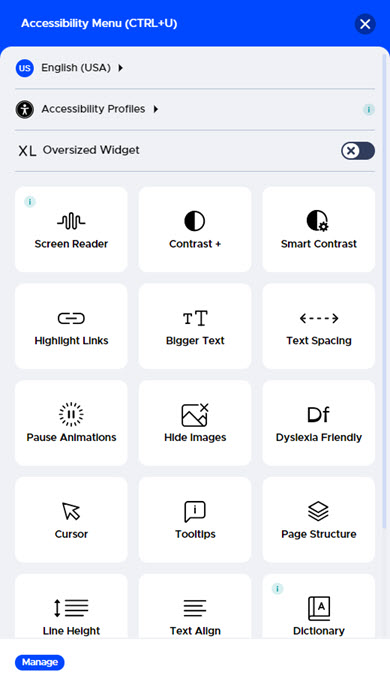
Accessibility tool options
Project Process Landing Page adjustments
Based on customer feedback, the following adjustments have been made to the Project Process landing page:
- Secondary sort on Instance ID: Secondary sorting (alphabetical and numerical) will now be available on the Instance ID column when any other column is used to sort the process instances.
- Maximum column width removed: The maximum column width limit has been removed so that you can adjust the column widths to accommodate wider columns.
- Column selection panel scrolling: The Apply and Cancel buttons will stay set at the bottom of the column selection panel when scrolling through the list of columns.
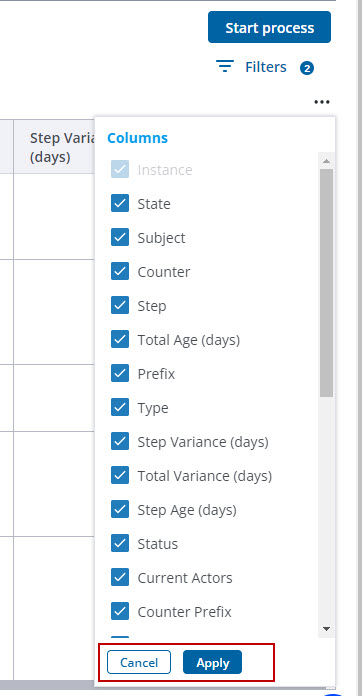
Column selection panel scrolling
Data Warehouse - Data Expansion
The Data Warehouse (DWH) has been expanded to include the following:
- User information
- User Custom Fields
- User Project information
Adobe Acrobat Sign for Electronic Signatures
Trimble Unity Construct now offers Adobe Acrobat Sign for e-Signatures. There is no additional cost to enable this feature on an account.
You must have your own Adobe Acrobat Enterprise account to use.
Accounts using DocuSign can switch to using Adobe Acrobat Sign. For these accounts, all NEW eSignature process instances will use Adobe Acrobat Sign while "in-flight" (in-progress) DocuSign instances will finish in DocuSign without error.
If you would like to enable this feature for your account, please have your Trimble Unity Construct Administrator contact Support.
Once Adobe Acrobat Sign has been enabled for your account, it must be authenticated on the e-Signature Integration page. (Setup > Administration Tools> Processes> e-Signature)
Only account administrators for the Adobe Acrobat Sign Enterprise account will be able to authorize access and authenticate the account.
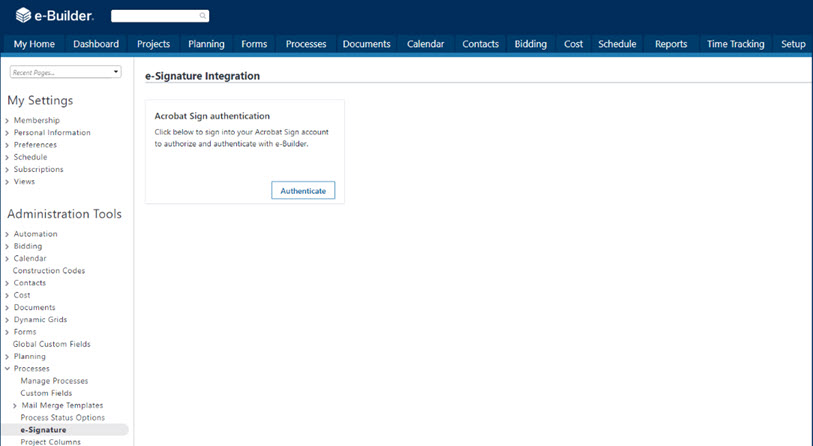
e-Signature Integration Page
After successful authentication, the eSignature process must be configured.
For each file data field that will contain a document to be signed, the Destination File Data Field settings must be configured correctly on the Data Field eSignature Settings section of the Data tab. (Setup> Administration Tools> Processes> Manage Processes> {Click on a process name to view it} > Data Tab)
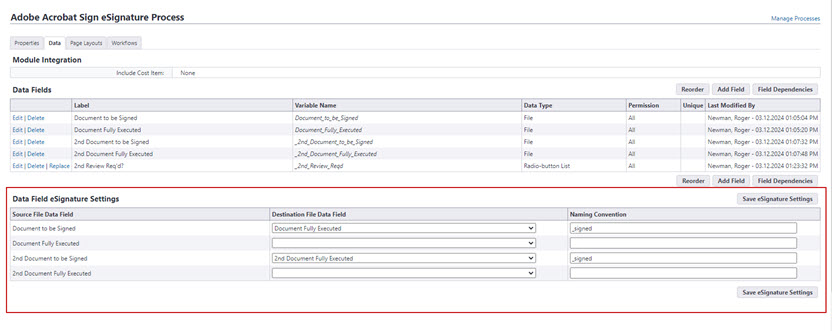
Data Field eSignature Settings
While designing the workflow, ensure that there is a workflow step configured to prepare the document in Adobe Acrobat Sign or DocuSign. On the Edit Action page, selecting the Prepare Document(s) for eSignature check box will allow the user(s) in document preparation roles to tag documents for e-Signature by internal and external recipients.
While preparing the agreement, unnecessary recipients can be removed or names can be added for placeholder recipients.
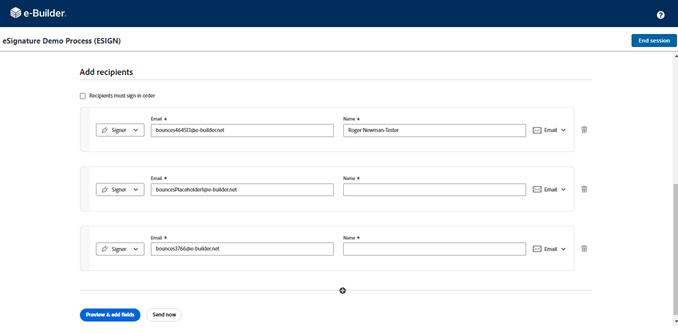
Remove Unnecessary Recipients or Add Names for Placeholder Recipients
Adobe Acrobat Sign does not allow the removal of unnecessary recipients once the agreement is no longer in Draft status, therefore it is imperative that any recipients who will not be necessary for a given process instance be removed initially.
User(s) in document preparation roles can open Adobe Acrobat Sign or DocuSign, add form fields and tag documents for eSignature by internal and external recipients.
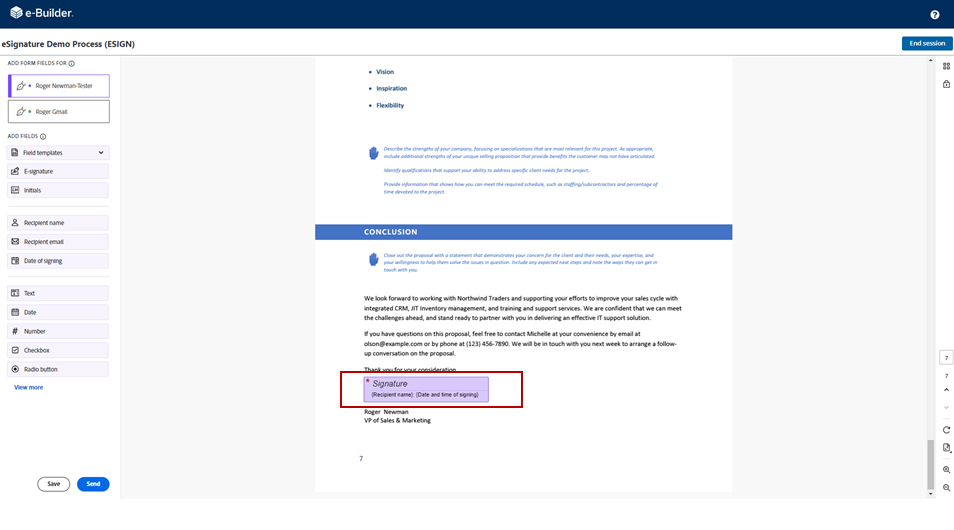
Add Form Fields
Recipients can electronically sign the document using their preferred method and then complete the eSignature step to send the process to the next workflow step.
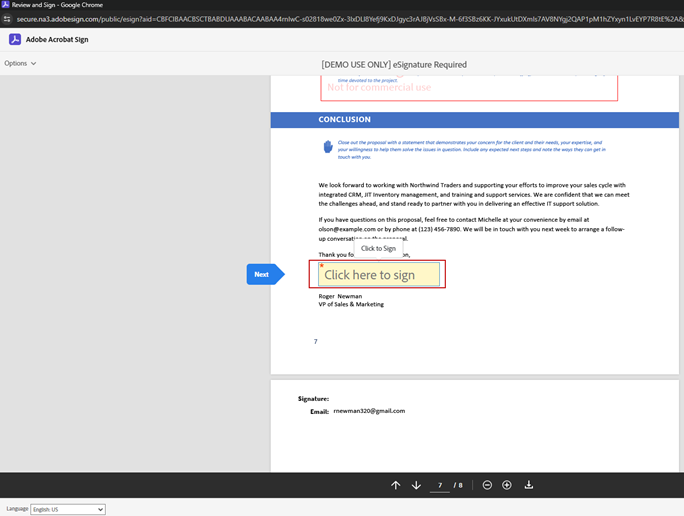
Electronic Signature Process
The following issues have been resolved:
Bidding
- The 'pre_bid_meeting_date' field was missing in the API response on the bidders-service-api. (Case# 549937)
Business Intelligence
- BI Subscription reports were failing with the error "Incorrect file header" for the PDF output type. The reports should now run successfully when the PDF output type is selected. (Case# 527001)
Dashboards
- Previously, when the user created a new Standard Dashboard item, they were unable to see any values in the first column that was supposed to contain the Master Commitment Number. Now, the data appears as expected. (Case# 543584)
Data Warehouse
- Before, invoice items from deleted projects were being included in the invoice items table of the Data Warehouse. Now, those items are being excluded. (Case# 556584)
- The cashflow job in the Data Warehouse was failing in certain environments due to the amount of deleted data. Now, the job is handling the deleted data properly. (Case# 558608)
eSignature
- Resolved an issue on accounts with DocuSign where users received process instance errors if their Admins have not yet updated DocuSign authentication to OAuth authentication using the new eSignature Integration page. The error is resolved to allow legacy authentication. However, we urge Admins to contact support regarding this DocuSign Authentication update. (Case# 558153)
Forms
- Resolved an issue when adding or editing form instances that was erasing any unsaved data field entries when attaching a file to the form. (Case# 554671)
- Resolved an error that appeared when trying to save a form. (Case# 562788)
Home
- Access delegation options were missing from the user menu. This has been restored, and users can switch to other user accounts from the user menu. (Case# 561174)
Login Issues
- When removing a user from an account, if the user was also a resource tied to a schedule snapshot task, then the user was not able to be removed. Now, when a user is removed, the resources are also removed from any linked snapshots so that the user can be removed from the account. (Case# 554006)
Planning
- Resolved an issue with Planning Scenarios and Scenario templates where "F" (Formula) category type drop-down values were not being saved when there was a large quantity of Formula categories. (Case# 523478)
Processes/ Workflow
- The Reports tab on the Process Project landing page was not displaying related reports. This has been corrected. (Case# 558195)
Reports
- Users can now download the time tracking subscription report that delivers to a Trimble Unity Construct folder via quick download. (Case# 543073)
- Resolved an error that caused incorrect information to be displayed in the Responsible Actors column of a Process report. (Case# 554324)
- Some standard reports that included rich-text field data blocks were not displaying data correctly. The query joins have been corrected to fix this problem. (Case# 562010)