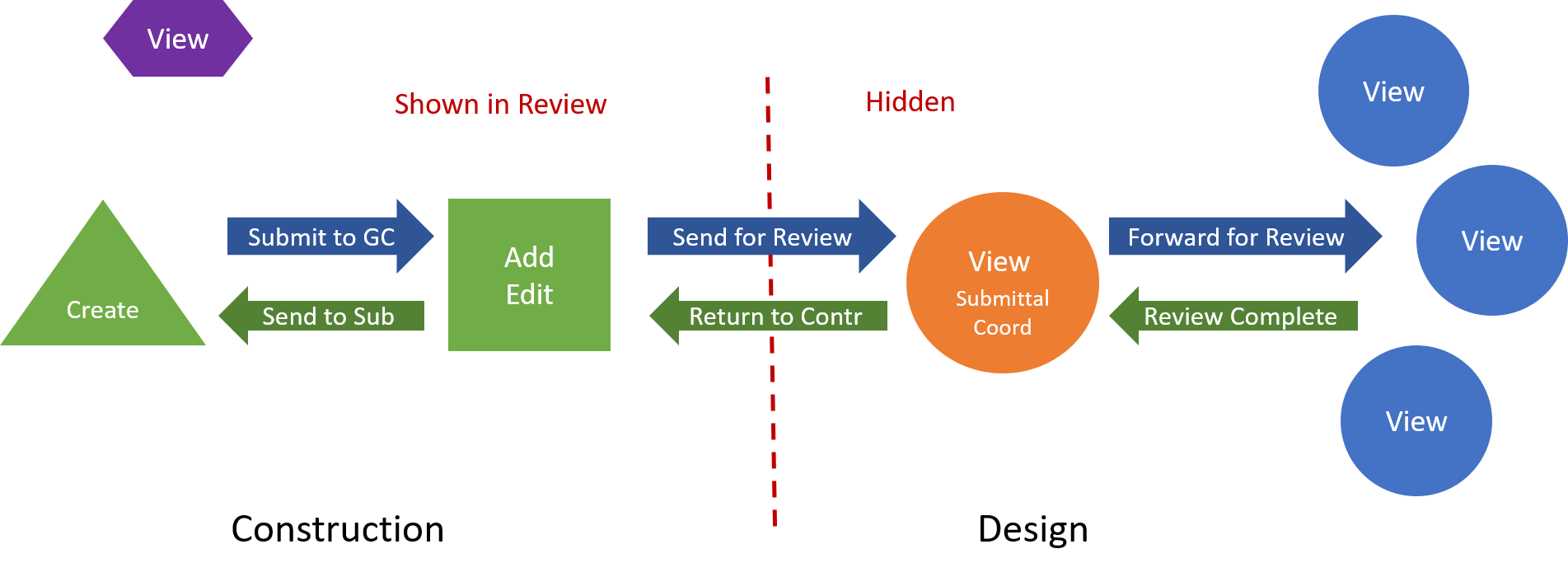Submittal Settings - Admin
The Submittal Settings page allows you to specify the following submittal settings for the module.
Trimble Unity Construct automatically tracks and keeps a log of all user interactions within the system. A record of every transaction is captured and ultimately, reports can be generated based on this data. By default, the Allow System Generated Submittal Dates to be Modified option is not selected.
Enabling this feature allow users with Add/Edit Submittal permissions to modify the following system-generated submittal dates:
- Date Submitted for Review
- Date Review Completed
- Consultant Review Complete Date.
Although this setting allows date changes, a history of these changes are also tracked in Trimble Unity Construct. The date changes were made and by whom can still be obtained through history logs and reporting. You may want to allow the modification of system generated dates if the submittal approvals and updates occur outside of Trimble Unity Construct. In such a case, updates are manually entered by a Trimble Unity Construct user.
- Open Submittal Settings.
- Expand Submittal Options and click Settings.
- In the System Generated Dates field, select the Allow System Generated Submittal Dated to be Modified check box.
- Click Save.
The Submittal Settings page is displayed.
When this setting is turned on, all team members who have the View Submittals permission will be able to see Submittal Register Items and Packages that are in Draft status. When this account setting has been enabled, draft items and packages will also be included in Standard and BI reports for this module.
- Open Submittal Settings.
- Expand Submittal Options and click Settings.
- In the View draft submittals field, select the Allow all users to view draft items and packages check box.
- Click Save.
The Submittal Settings page is displayed.
When the ‘Allow comments and attachments to be hidden’ setting is enabled, only the design review team can view attachments and comments during the review period, and this information is “hidden” from blocked team members. The submittal coordinator decides which attachments and comments are “shown” as part of the final review package visible to construction.
Team members who are blocked from hidden information are those with:
- Add/ Edit Submittal permission (typically general contractors)
- Create Submittal permission (typically subcontractors)
-
View permission who have not been included in the review process by a submittal coordinator (purple symbol – typically field staff)
Hide Comments and Attachments from Review
The benefit of using the ‘Allow comments and attachments to be hidden’ setting is to prevent the construction team from acting on early, incomplete design reviews. The submittal coordinator transmits a single clear direction to the contractor and avoids the confusion of conflicting comments and markups provided by various discipline reviewers.
When enabled, submittal coordinators have an option to "Show" comments and attachments next to each available item. Before returning items back to the contractor, submittal coordinators need to review each reviewer’s comment and attachment. The coordinator determines whether to show each comment / attachment in the final response to construction. Alternatively, the coordinator may keep all reviewer responses hidden and add a new summary comment to send as the final response
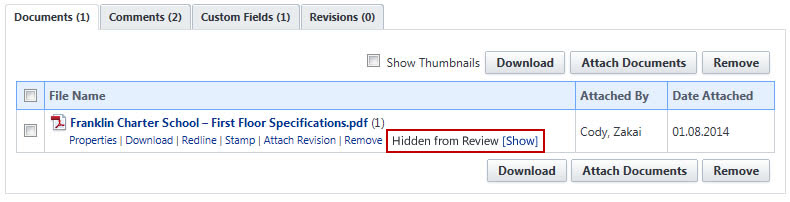
If the submittal coordinator forgets this step and ALL comments/ attachments for a submittal item are hidden when the Return to Contractor action is taken, a warning message will prompt the submittal coordinator to review the item again.

Before changing the Hide Comments and Attachments feature, be sure to effectively communicate the implications to pertinent members of your organization so they understand how it will affect their submittal review process. This is critical to review with submittal coordinators because they will have a new step in their response to submittal items.
In summary, here are some of the main things to keep in mind:
- This is an account-wide setting. Once activated, every project will follow the Hidden Attachments/ Comments process.
- Comments and attachments will be hidden from the GC and subcontractors by default until they are made visible by the submittal coordinator.
- Submittal coordinators must review each comment/ attachment and decide which to make visible to the construction team (GC and subcontractors).
Team members with the View Submittal settings are able to view hidden comments and attachments, which are intended for coordination within the design review team only. The main purpose of these team members are to download final submittals or monitor progress (i.e., field staff, executives). However, they may also unintentionally have visibility into unofficial review comments. Enabling this setting will ensure that hidden comments and attachments are only visible to the Design Review team - which is defined as all project submittal coordinators and team members who have received a Forward for Review action.
Any team member with View Submittals permission including external team members can potentially be a recipient of Forward for Review, and therefore be pulled into the Design Review team.
This submittal setting only applies to accounts that have enabled the “Allow comments and attachments to be hidden” setting.
When this setting is enabled, any Private comment that is selected by the submittal coordinator to be Shown in Review will automatically be switched to Public status so that it is visible to the entire project team.
This is the recommended configuration so that the construction team can view all information that the submittal coordinator intends for them to receive.
In order for a construction team member to view a final comment/ attachment, the item must be both “Public” and “Shown In Review.”
Private Comments keep certain discussions restricted to a specific list of roles. In submittals, the selected roles are typically the design team, which may be redundant with the Hidden Comments feature.
Private Comments can be utilized to expand the “circle of trust” to roles who are not typically included in the submittal review process. An example may be internal executives who want to view all discipline review comments, not just the final response sent to the construction team. This role would need View submittal permissions, and inclusion in the submittal Private Comments list.
Some accounts may choose to use Private Comments only and disable the Show/Hide Comments feature. In this scenario, the submittal reviewer roles are added to the Submittal Private Comments setting list, and the “Private by Default” option is selected. Prior to returning the submittal to the construction team, the submittal coordinator adds the final summary Public comment/ attachments. All of the Private comments remain visible only within the review team.
- Open Submittal Settings.
- Expand Submittal Options and click Settings. The Submittal Settings page displays.
- Select the Allow comments and attachments to be hidden check box.
- Click Save.
Mistakes that may be made by the construction team on submittal packages or items can sometimes lead to inaccurate and unclear reports, missing notifications and poor accountability to the project team members.
In such cases, submittal coordinators and project administrators may need to edit details on submittal items and packages while they are in review.
To allow editing while in review
- Open Submittal Settings.
- Expand Submittal Options and click Settings. The Submittal Settings page displays.
- Under the In Review field, select the Allow Submittal Coordinator and Administrators to edit submittal item fields while in review check box.
- Click Save.
Administrators have the ability to designate submittal fields as required. Some fields are required by default and cannot be changed, but additional fields can be enforced to ensure data needed for operations and reporting is always captured.
In some cases, submittal coordinators and project administrators may need to edit fields on submittal items and packages while they are in review. Administrators can enable the 'Edit in Review' setting for each field that they want to mark as editable in review.
The 'Edit in Review' column is disabled if the 'Allow Submittal Coordinator and Administrators to edit submittal item fields while in review' setting is not enabled in the In Review section.
To manage required fields
- Open Submittal Settings.
- Expand Submittal Options and click Settings. The Submittal Settings page displays.
- A list of submittal fields display in the Manage Fields for Submittal Items section. In the Required column, select the check box for the fields that you want to make required.
Select the check box in the header of the Required column to select and mark all the fields as required fields.
- In the Edit in Review column, select the check box beside the fields that you want to make editable while the submittal is in review.
Select the check box in the header of the Edit in Review column to select and mark all the fields as required fields.
- Click Save.