Project forms are displayed on this page. If you are a member of multiple projects, click the ‘Forms for’ drop-down to switch between your projects. From this page, you are able to search for, view and fill out project forms. If you are displaying forms of multiple statuses, you will notice that closed, open, and draft forms display differently on the results table. This is to help you quickly identify form statuses at a glance.
- Unfinished Drafts: Located in the Quick Links menu in the upper right corner of the page.
- Import Forms: Depending on your account settings, you may or may not be able to import forms. The Forms import capability must be enabled by an e-Builder Support team member. For more information, please contact your account manager. Once the option is available, only users with Import permissions can perform this task.
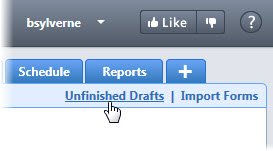
Everyone is able to see their own draft forms. To see the drafts of others, you must have View Draft permission, which is granted at the account level per role. Account and project administrators are also able to view draft forms by default. Those with Create permissions automatically inherit View Draft permission. Draft forms can be viewed from the Unfinished Drafts page and from Project Forms.
- Fill Out Selected Form Type: Displays only when there is a selection in the Type of Form field. Click to fill out the selected form type.
- Fill Out Form: Click to open the Fill Out Form page and select the type of form you want to complete.
The filter has a number of components to help you find the forms you're looking for.
- Search In: These options help you narrow search results. Search for forms that you've initiated, those in your court or both.
- Type of Form: Click to filter for all form types or specific workflow or static forms by name. If a status option is selected in combination with the All option, you will filter for all forms of the selected status. If a status is not selected, All will filter for all forms of every status that you have the permissions to see.
- Draft: Only users in roles with View Draft permissions, account and project administrators are authorized to see draft forms. Draft forms can also be managed from the Unfinished Drafts page.
- Open: Only users/roles with View permission, account and project administrators are authorized to filter for open forms.
- Closed: Only users/roles with View permission, account and project administrators are authorized to filter for closed forms.
- Containing Text: Enter text to search for keywords located in the form details, such as the name, subject or field descriptions.
- Filter: Click to filter for select criteria.
For more information, see Form Type Permissions Page Overview.
The title of the results table will change depending on the form type that is selected in the filter.
- Page/Show: Click to select the page number of results to jump to. / Click to select the number of results to display per page.
-
Print: Prints form details and / or attachments.
-
Log: Prints only high level information.
- Subject: : Displays the subject of the form. Click to open the form instance in a separate window, and view or take action on the form.
- Prefix: Displays the prefix of the form if one exists. A prefix is an additional identifier by which to track and access forms. An example is the contractor's tracking number.
- #: Displays the form instance number. This field allows you gauge how often a form type is being used.
- Author: Displays the name of the person who created the form.
- Held By: Displays the name of the person whose court the form is in.
- Due Date: Displays the date a workflow form is due. NA is displayed for static forms, as they do not have a due date.
- Status: Displays the amount of days before or after the workflow form is due in relation to the due date. Due dates will skip weekends & exceptions depending on the calendar exceptions.
Data opens in a Microsoft Word® or PDF document, as specified by the account or project administrator. You are able to print using the default template or a custom template if one has been created. See Add/Edit For Mail Merge Templates.