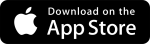March 2025 Release Notes
Trimble Unity Field Mobile App: Download the Trimble Unity Field mobile app to get the latest features.
March 21 - Web
Expansion of Access Delegation Tracking for Process History
Trimble Unity Construct has now expanded the data being tracked for access delegation with New process actions going forward (logged-in user vs delegator (on behalf of) data collection).
The access delegation data will now be available in the following pages:
- Routing History tab / Steps section (Process instance> Show History link > Routing History tab). You can click the Actor link on the step to view further details about the access delegation.
- History tab / History section (Process instance> Show History link > History tab)
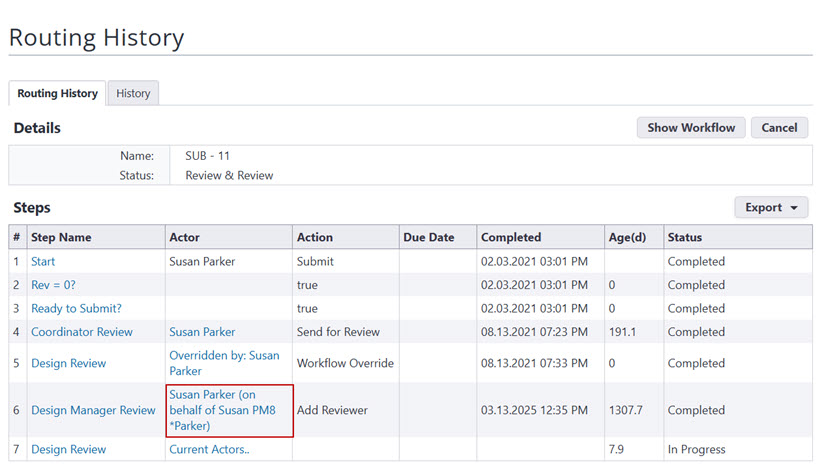
Routing History Tab Showing Access Delegation
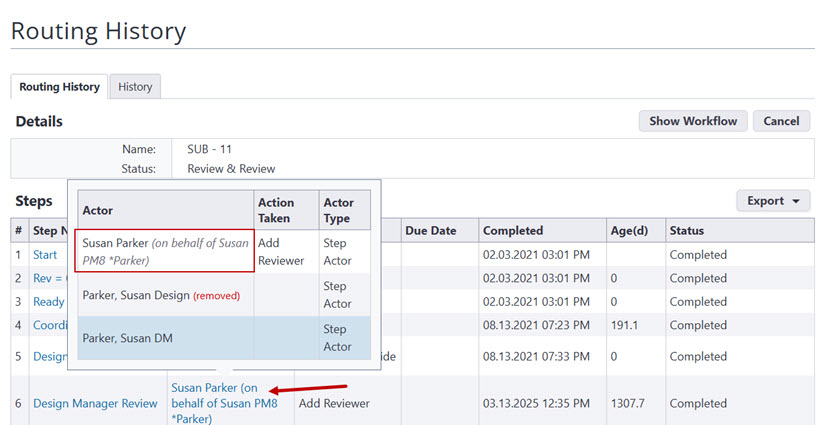
Routing History Tab Showing Access Delegation Step Actor Details
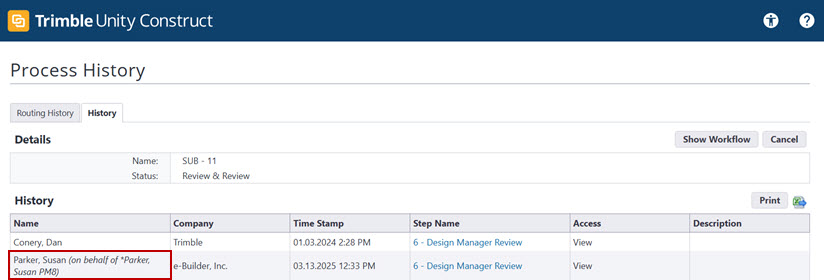
History Tab Showing Access Delegation
This data will also be made available in the Data Warehouse for reporting.
GIS Map Locations at the Account-level for Projects and Processes
The geographic information system (GIS) features have been updated in the following areas of Trimble Unity Construct:
Admin Setup (Setup> Administration Tools > Map Location)
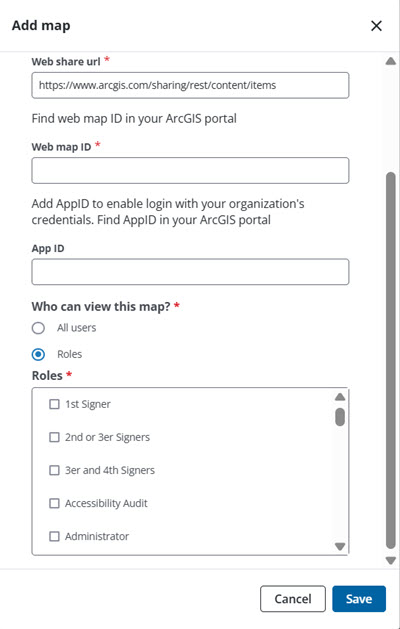
Specify who can view a secondary map
- Map Access: While adding or editing a map, the options in the Who can view this map field can be used to specify whether all users or only specific user roles can access the map (non-default maps only).
However, the Default map is always viewable by all users.
Projects
- Drawing on the map: While adding a Project map location, point/ polyline/ polygon location markers can be drawn on the map.
- Account level map based on View: The main Projects page can be customized with views, which will display only the information needed, based on selected views. The View map button will display the location (if they have been set) for the projects listed in the current View. For instructions on adding project views, see Add Views.
- Attribute chart: When a point, polyline or polygon drawn on the map is clicked, an attribute chart is displayed with the project name, status, address and other details.
Process Instances (NEW!)
- Drawing on the map: While adding a process instance map location, point/ polyline/ polygon location markers can be drawn on the map.
- Account level map based on View: The main Processes page can be customized with views, which will display only the information needed, based on selected views. The View map button will display instances that are for projects with saved map locations on the Project Details page. Process types that are map enabled and process instances listed in the current view that have map locations set will also be shown.
- Attribute chart: When a point, polyline or polygon drawn on the map is clicked, an attribute chart is displayed with the process name, status, address and other details.
Adobe Acrobat Sign for Electronic Signatures
To address issues where external recipients of Acrobat Sign e-Signature emails were being redirected to our Trimble Unity Construct Login page after signing, we have updated the signing session behavior.
Now, once an external recipient receives an Acrobat Sign email and then completes their signing session, they will either be redirected to a default Acrobat Sign page offering a sign-up for an Adobe account (which is not necessary), or to the URL that has been configured for that customer’s Acrobat Sign Group.
For internal Trimble Unity Construct users who are actors on a step and perform e-Sign within our application, they must now click a new End Session button after they finish their signing session to return to the workflow.
View Password Toggle
The new view password toggle button allows users to toggle the visibility of the text they enter in the Password field and check that the password entered is correct. When this icon is clicked, the password text will be displayed.
allows users to toggle the visibility of the text they enter in the Password field and check that the password entered is correct. When this icon is clicked, the password text will be displayed.
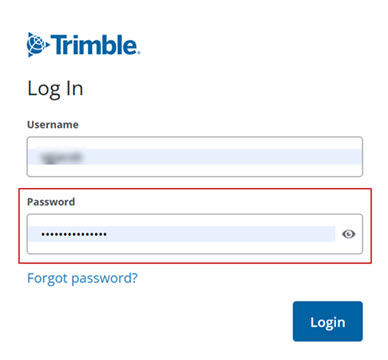
View password toggle button
Project Processes Page - Multiple Selections using Shift+Click
When using the Filters panel to narrow down a specific type of process on the Project Processes page, check boxes will be shown on the left of each process instance in the results. To select a long range of check boxes (multiple selection), click the first process instance check box for the range, press and hold the Shift key on the keyboard and then click the last process instance check box of the range.
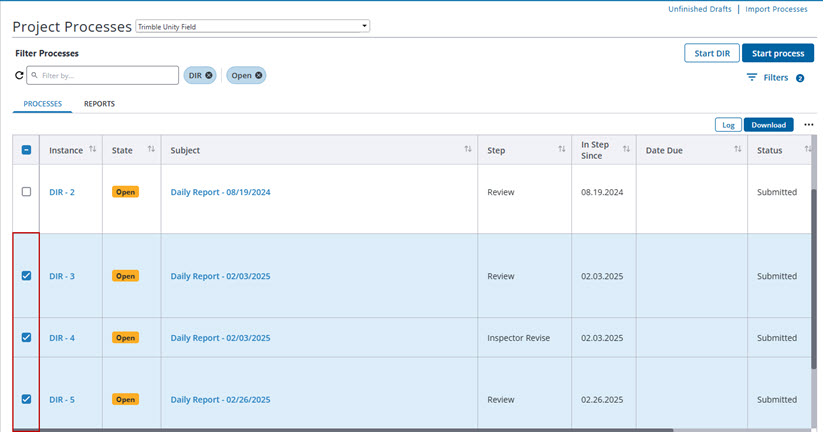
Bluebeam Integration Update- New APIs for Bluebeam Sessions in advance of Studio Prime end-of-life
Bluebeam is deprecating legacy APIs that we were using to connect with Bluebeam Studio Prime sessions. They announced a December 31, 2025 end-of-life for Studio Prime.
Accordingly, in conjunction with our Bluebeam partner, we now have new APIs implemented to connect with Bluebeam Studio sessions.
Existing Bluebeam customers no longer need to purchase a Studio Prime subscription since Prime is being deprecated. Instead, users will have access to integrated Bluebeam Studio Sessions as a standard benefit with their Bluebeam Cloud Complete or Core subscription or with their Bluebeam Revu for Windows desktop license.
To inquire about adding Bluebeam to your account, contact your CSM or Account Manager.
The following issues have been resolved:
Bidding
- Resolved an issue with bidder submitted documents where users were unable to view these files in the File Viewer. (Case# 599037)
Documents
- To resolve an issue where users were seeing a watermark on PowerPoint files, we have upgraded versions of our third party conversion tool. Now, users will no longer see the watermark after uploading new PowerPoint files. However, existing PowerPoint files with watermarks should be downloaded and then re-uploaded to remove the watermark. (Case# 602713)
Navigation
- If a webmap has been removed from ArcGIS, the default map will now be displayed. (Case# 596256)
Processes/ Workflow
- Previously, additional sections were incorrectly displayed on the Manage Membership page. Now, those sections are displayed only when needed. (Case# 605284)
Projects
- Fixed the email template for Send Message from the Project Participants page to no longer include credential information. (Case# 604742)
User Setup
- Resolved an issue where the New User email notification was sent incorrectly to SSO users. The Email Users functionality will now honor the "Notify User" check box correctly. (Case# 603550)
Users
- Updated the Project Process grid to automatically refresh periodically to display the most current status and step for each instance. (Case# 595117)
- Resolved an issue where old username values were not being cleared from the cache even after user name updates were made. (Case# 600940)