To take action on a process step
- Open the Process Instance page.
- Click the drop-down arrow located to the left of the Take Action button and make a selection from available options.
- Click Take Action.
- You are not required to click the Take Action button if the process has been configured to allow the action to take place by simply making a selection from this drop-down menu. For more information on this setting, see Workflow Properties Page Overview.
- If this action requires you to electronically sign a document, the signing process instance page will appear.
- If: You are prompted to comment and select reviewers:
- If: You are prompted to vote:
Enter comments. If applicable, choose whether to make your comments private by selecting the Private check box, select reviewers from the Available Users box, and then click Add. Click Yes, [action name] to send comments and request reviews.
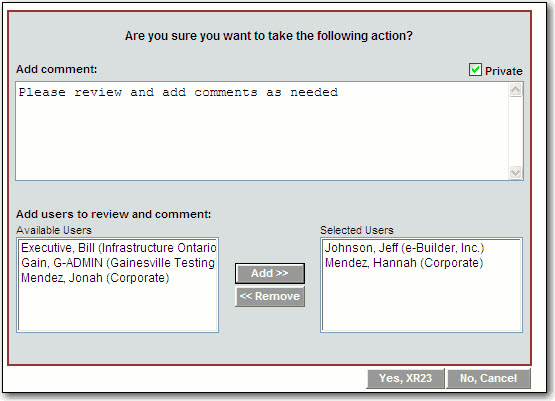
Click Vote for [Action Name] or No, Cancel. If you are an administrator, you have the option to override the number of actors needed to complete the action.
