Importing custom field dependencies makes them easier to manage, especially when you are working with a large list. To give you a starting point, a downloadable template is available that is pre-populated with the values of the controlling and dependent field values. This template can be downloaded or exported.
To import field dependencies
- Go to the Global Custom Fields page.
- Click Field Dependencies.
- To import dependencies of a saved custom field dependent relationship, click the Edit link next to the fields you want to import or export dependencies for.
- Click Import.
- Click Browse to import an Excel spreadsheet of the data field dependencies.
- Click Import.
For instructions, see Access Global Custom Fields Page.
The Global Custom Field Dependencies page is displayed.
—Or—
To import dependencies for a new field dependent relationship, click Add Dependency. The Add Custom Field Dependency page is displayed.
Select your controlling and dependent fields, and then click Next.
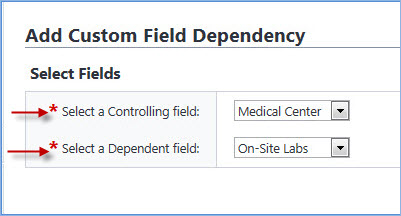
The Add Custom Field Dependency page is displayed.
The Import Data Field Dependencies submenu displays.
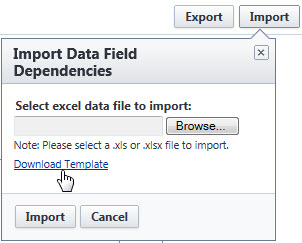
To make updates using a template that is pre-populated with the values of the selected controlling and dependent fields, click the Download Template link. For instructions, see Download Custom Field Dependency Template.