Funding Source Details Page
The Funding Source Details page is displayed when a funding source is selected. From here you are able to manage funding by adding and editing funds. If the setting is enabled on your account you can also track funding sources at the budget, commitment, and/or invoice levels. You can also attach notes, documents, forms, and processes.
The fields and buttons on this page are:
- Edit: Click to open the Edit Funding Source page and modify any of the funding source details such as the name, description, funding category or any custom fields that may exist.
- Delete: Click to delete this funding source. This button does not display for funding sources that are already in use.
Funding Details is a static section of the page that appears regardless of the tab that is selected. The section provides detailed information about the funding source.
- Funding Source Name: Displays the name of the funding source.
- Created By: Displays the name of the person that added the funding source.
- Created Date: Displays the date that the funding source was created.
- Description: Displays the description of the funding source.
- Total Funds: Displays the total amount that has been deposited into the funding source.
The Balance field displays the total amount remaining to date.
- Balance: Displays the amount currently available in the funding source.
- Last Modified By: Displays the name of the person who made the most recent changes to the funding source.
- Last Modified Date: Displays the date the funding source was last modified.
- Funding Category: Displays the category that the funding source belongs to.
This tab displays by default when the Funding Source Details page is opened. The transaction log lists all transactions made to this funding source and is an early warning detection system to inform you as you approach a $0 balance.
- Add Funds: Click to open the Add Funding Adjustment page and add money to the funding source.
- Export to Excel® Icon (
 ): Click to export the details of the transaction register to a Microsoft Excel® spreadsheet.
): Click to export the details of the transaction register to a Microsoft Excel® spreadsheet. - Date: Displays the date the transaction was entered.
- #: Displays the invoice number of any withdrawals made using this funding source. If the transaction was not a withdrawal, this column remains empty.
- Transaction Description: Displays the description of the transaction as entered by the user. Click the transaction description link to access the details of the invoice or funding adjustment (deposit).
- Deposit: Displays the deposit amount into the funding source. If the transaction was not a deposit, this column remains empty.
- Withdrawal: Displays the withdrawal amount from the funding source. If the transaction was not a withdrawal, this column remains empty. These values are updated as actuals are approved.
- Balance: Displays funding source balance at the time the transaction was made. The last line in this table is the current balance to date. Amounts in parentheses indicate a negative balance.
The Budget Tab displays only if funding sources are required when entering budget line items. This is an account setting that must enabled by e-Builder Support in order to track funding at the budget level. If this tab does not display, but there is a need to track funding at the budget line item level, contact your administrator, to contact Support. For more information, see Funding Settings Overview.
- Group By: Click to choose an option for which to sort the budget line items by. Choose from:
- Line Item: This view groups data by budget line item.
- Cost: This view groups data by cost code.
- Export to Excel® Icon (
 ): Click to export the budget line item details to a Microsoft Excel® spreadsheet.
): Click to export the budget line item details to a Microsoft Excel® spreadsheet. - Line Item: Displays the budget line item number that is expended from this funding source. Click the line item number to open the Line Item Details page to view its details.
- Description: Displays the description of the budget line item as entered by the user.
- Current Budget: This is the approved original budget and all approved budget changes.
- Percentage: Displays the percentage of that original budget that has been used from the funding source.
- Amount: Displays the amount of money from each respective budget line item that has been spent from the funding source.
The Commitment Tab displays only if funding sources are required when entering commitment line items. This is an account setting that can be enabled by e-Builder Support in order to track funding at the commitment level. If this tab does not display, but there is a need to track funding at the commitment line item level, contact your administrator to enable this setting. For more information, see Funding Settings Overview.
The summary of all commitment line item allocations for the funding source is summed in the Amount This Funding Source column.
Click the commitment # or description to be directed to the commitment details. Click the company name to be directed to the company details.
- Show: Click the All drop-down arrow to select commitment statuses to choose from that will display in the table below. Click the All Commitments drop-down arrow to select commitment types. After preferences have been selected, click Go to display results in the table below.
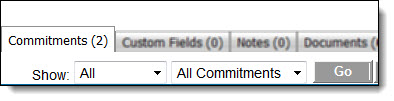
- Go: Click to render results in the table below, after preferences have been selected from the Show drop-down list.
- Show All: Click to show all commitment status and commitment types in the table below.
- Export to Excel® Icon (
 )
: Click to export the details of the transaction register to a Microsoft Excel® spreadsheet.
)
: Click to export the details of the transaction register to a Microsoft Excel® spreadsheet. - #: Displays the commitment number. Click this link to be redirected to the Commitment Details page and access commitment details.
- Description: Displays the description of the commitment as entered by the user. Click this link to be redirected to the Commitment Details page and access commitment details.
- Company: Displays the name of the company associated with the commitment item. Click this link to be redirected to the Company Details page and access company details.
- Date: Displays the date that the commitment was entered.
- Status: Displays the status of the commitment.
- Commitment Type: Displays the commitment type. Commitment types are determined by the e-Builder Administrator. For more information, see Commitment Types.
- Total Commitment Amount: Displays the total amount committed per commitment line item.
- Amount This Funding Source: Displays the total amount allocated to the commitment from this funding source. This column will help you determine whether a 100% funding rule was used or only a percentage of the commitment came from this funding source.
To easily determine the percent allocated from this funding source, click the Item Number or Description to be redirected to the Commitment Details page and then click View Funding.
- Custom Fields: Displays funding source custom fields if they have been created for this account for editing.
- Notes Tab: Lists all notes added to the funding source. For more information, see Add Notes to Funding Sources.
- Documents Tab: Lists all documents added to the funding source. For more information, see Attach Documents to Funding Sources.
- Forms Tab: Lists all forms attached to the funding source. For more information, seeAttach Forms to Funding Sources.
- Processes Tab: Lists all processes attached to the funding source. For more information, see Attach Processes to Funding Sources.