e-Builder field mappings are available to help you quickly capture data that is stored in the system into your template. Information such as project name, project contact, custom fields, various company information can all be automatically populated into your template. Using field mappings will help you save a lot of time when it is necessary to customize each various templates according to project specifications.
In order to customize your template, you should have a list of e-Builder field mappings handy. For instructions see, Access e-Builder Field Mappings.
To add field mappings to your template (Using Microsoft Word 2007 ®)
- Open the template you want to add field mappings to.
- Place your cursor in the position you want to add the merge code.
- Click the Insert ribbon.
- Click the Quick Parts drop-down arrow, and then select Field.
- In the Field names: section, scroll down and select MergeField.
- Enter the e-Builder merge code In the Field Name field.
- Click OK.
- Save the document to your local machine.
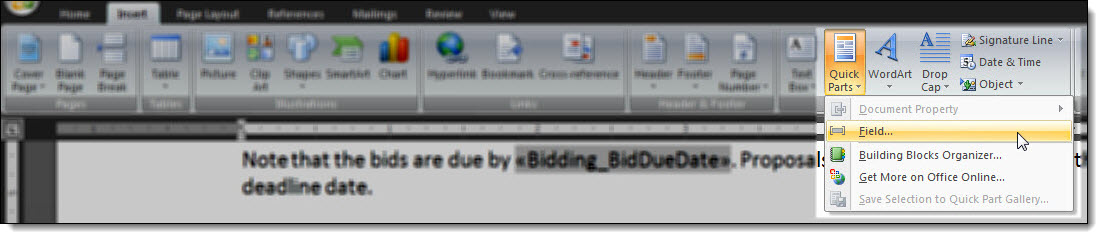
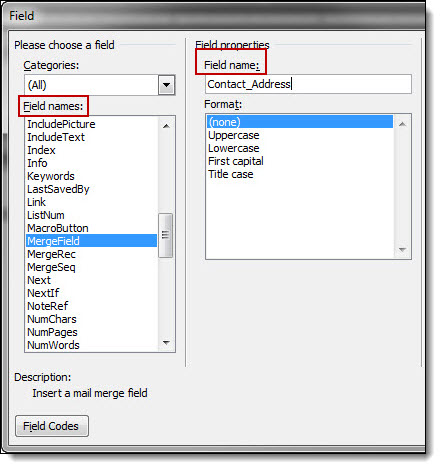
The merge code is added to the word document.
*This is procedure 3 of 4 in creating Forms mail merge templates. The next procedure is Add Form Mail Merge Templates to e-Builder.