Add Users to Role Window
This window allows account administrators to add users to project level roles. If you wish to add users to account roles, you can do so from the Manage Users or Add Users page. For instructions, see Add Users to Account Roles.
Synopsis of Account and Project Level Roles
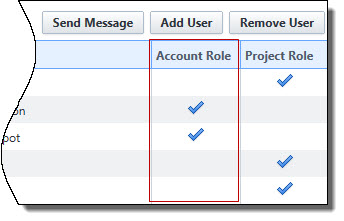
Fields and Buttons
The fields and buttons located on this page are described below.
Use this filter to narrow down the list of users to add to the role.
- Show/Hide Advanced Filter: Click to show or hide additional filter options as follows:
- Email Address
- City
- Zip
- Custom Fields
- Type of Business
- State/Province
- First Name: Enter a first name to filter for specific users.
- Username: Enter a username to filter for a specific user.
- Last Name: Enter a first name to filter for specific users.
- Company: Enter a company to filter by only those users associated with a specific company.
- Filter: Click to filter for entered criteria.
- Add User: Click to add selected users to the role.
- Cancel: Cancel to discard any changes and close this window.
- Name: Displays the name of users which can be added to the role.
- User Name: Displays the username of the corresponding user.
- Company Name: Displays the name of the company users are associated with.
- Date Added: Displays the date that users were added to the account role.