Page layouts allow you to customize the data fields that display for each actor or non-actor in the process. For instance, you may want cost data field to visible to the management team, but not the architect. Page layouts let you decide which data fields are available for each actor in the process.
Data fields will display in the order that they are saved.
To add page layouts
- Go to the Page Layouts tab.
- Click Add Layout.
- Enter the name of the layout in the Layout Name field.
- Select whether this is a default non-actor or default actor layout by clicking the Default Process Non-Actor Layout or Default Process Actor Layout check box.
- Click Save.
- Select the data fields on the right side of the page and drag into the Data section.
- You can perform one or more of the following actions on this page, depending upon the type of process:
 To make a field required or read only
To make a field required or read only- Select the field and then right-click the field and select Edit Field Properties.
- In the Edit Section Fields dialog box that is displayed, select the required or read-only check box beside the field name, and then click Save. The Edit Layout page is displayed again.
 To make retainage editable for Actual Cost processes or Commitment Invoice processes
To make retainage editable for Actual Cost processes or Commitment Invoice processesUsers with the Manage Processes permission can select the Make retainage editable check box when creating or editing the layout on an Actual Cost process. This will allow the Layout Actor to edit the item Retainage Amounts.
Manual retainage entry can be enabled on actual cost processes with the Invoice Type as Commitment Invoice or User Choice.
The retainage fields that will be editable depend upon the selections made while editing the layout.
- The Retainage this Invoice(Non Pay App Commitment) or Retainage this Period (Pay App Commitment) fields will be editable when the Read-only column check box and the Make retainage editable column check box are both selected in the process layout. However, the actual cost fields will be read-only.
- When the Read-only column check box is not selected and only the Make retainage editable column check box is selected, the actual cost fields remain editable including the Retainage this Invoice (Non Pay App Commitment) or Retainage this Period (Pay App Commitment) fields.
- The Retainage this Invoice (Non Pay App Commitment) or Retainage this Period (Pay App Commitment) fields are read-only when the Read-only column check box and the Make retainage editable column check box are not selected in the process layout.
- When only the Read-only column check box is selected and the Make retainage editable column check box is not selected, all the actual cost fields remain read-only in the process.
 To make the retainage editable for User Choice or Commitment Invoice Processes
To make the retainage editable for User Choice or Commitment Invoice Processes- In the Module Integration - Cost section of the Edit Layout page, select the module integration data field you wish to enable editable retainage.
- Right-click the field and select Edit Field Properties.
- In the Edit Section Fields dialog box, select the Make retainage editable check box beside the field name, and then click Save. The Edit Layout page is displayed again.
- Click Save.
For more information, see Access Page Layouts Tab.
The Layout Properties page is displayed.
Page layouts can be assigned to steps and workflows and not just processes. If a layout is set to be the default for a process that means that every step will inherit that default layout if no layout is assigned to the workflow or step(s). This allows you to quickly set up a process without requiring you to save a layout to each step (or workflow). If there is no default layout assigned to a process the system checks the workflow layout default setting. If a default is set for the workflow layout, the step layout is used.
The Edit Layout page is displayed.
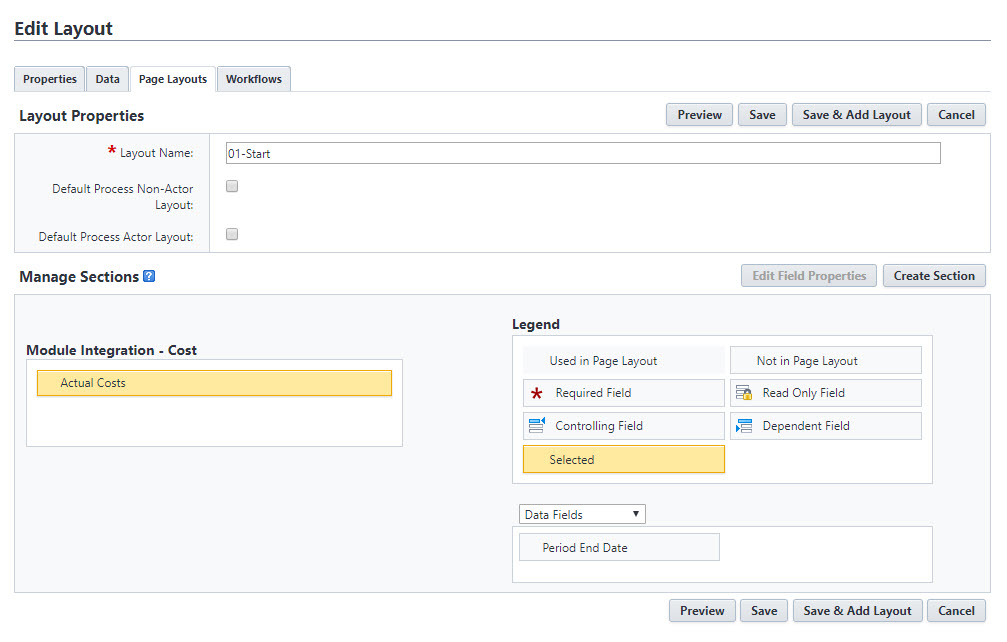
Related Topics: