Once a dynamic grid is created it may be added to a process. For more information see Add Dynamic Grids. The Processes Page Layouts page enables this, allowing you to add one or more grids, customize the data fields that display for each actor or non-actor in the process and help you better organize the data input for processes.
To a dynamic grid to a process
- Go to the Page Layouts tab for the desired process.
- Click the Layout Name of the layout you wish to add the grid to.
- Click Edit Layout. The Layout Properties page is displayed.
- In the Legend section, select Dynamic Grids from the drop-down list. The available dynamic grids are displayed.
- To add a dynamic grid to the page layout, click and drag the grid to the desired section of the page layout.
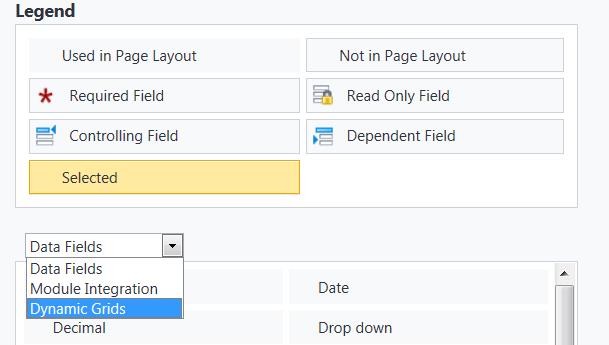
- Click Save to retain changes to the page layout.
For more information, see Access Page Layouts Tab.
Related Topics: