About Electronic Signatures
The ability to sign files electronically will reduce the time and cost associated with routing hard copy documents for wet signatures. Project participants are provided with instant access to signed documents and improved visibility of process statuses. The most common need for eSignatures are in contract approval processes and the like.
Electronic signatures allow users to integrate DocuSign or Adobe Acrobat Sign Enterprise accounts with their Trimble Unity Construct account in order to prepare documents and have recipients electronically sign PDF files either in a Trimble Unity Construct workflow or via direct email from those providers. This feature is supported through the Processes module.
How Trimble Unity Construct uses e-Signature
- e-Signature sessions are embedded within our powerful Process/ Workflow module ensuring that users do not have to exit Trimble Unity Construct to prepare or sign documents.
- The Trimble Unity Construct Admin determines which workflow step makes the most sense to have staff prepare documents by tagging specific e-Signature locations on those documents.
- e-Signature recipients that are not Trimble Unity Construct users will receive a direct email requesting their signature, which is then uploaded to the Process/ Workflow.
- Trimble Unity Construct users on workflow steps requiring e-Signature, receive the documents in proper sequence and e-Sign each document exactly where required.
A DocuSign license or an Adobe Acrobat Sign enterprise account is required in order to use the eSignature feature in Trimble Unity Construct.
Steps in the eSignature Process
- Authentication of the DocuSign or Adobe Acrobat Sign Enterprise account: The DocuSign account or Adobe Acrobat Sign enterprise account must first be authenticated in Trimble Unity Construct before they can be used in eSignature process instances.
For DocuSign clients, following successful authentication, Trimble Unity Construct Admins must notify Trimble Support and Support will then activate OAuth 2.0 authentication on future DocuSign process instances. Adobe Acrobat Sign clients can begin using Acrobat Sign immediately after authentication. - Configure the eSignature Workflow: For each file data field that will contain a document to be signed, ensure that the Destination File Data Field settings are configured correctly on the Data Field eSignature Settings section of the Data tab. (Setup> Administration Tools> Processes> Manage Processes> {Click on a process name to view it} > Data Tab)
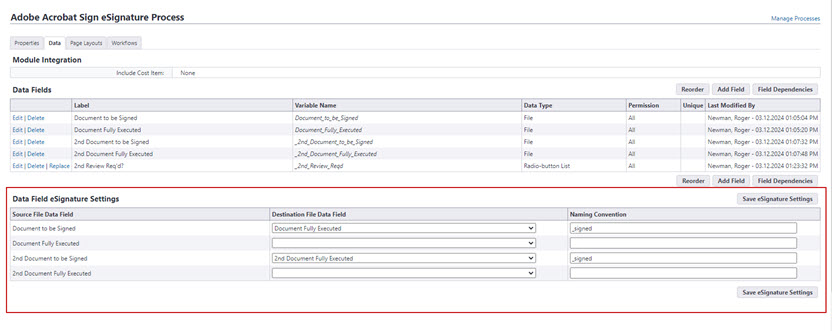
Data Field eSignature Settings
- Document Preparation: User(s) in document preparation roles can open Adobe Acrobat Sign or DocuSign, add form fields and tag documents for eSignature by internal and external recipients.
Acrobat Sign does not allow removal of recipients once the agreement is no longer in Draft status, therefore it is imperative that any recipients who will not be necessary for a given process instance be removed initially. - Completing the eSignature Process: Recipients can electronically sign the document and then complete the eSignature step to send the process to the next workflow step.
Documents that are signed by Trimble Unity Construct step actors are saved in the Documents module as soon as the signing action is taken for quick and convenient retrieval. Documents that are signed by recipients who are not step actors as well as any step actors are automatically uploaded to Trimble Unity Construct's Documents module when the workflow completes the eSignature Download automation step. Each signed document is added as an electronic "envelope" in the client's DocuSign account, or as an electronic "agreement" in the client's Adobe Acrobat Sign account. Envelopes and agreements are encrypted with GUIDs, which certifies them as unique, electronically signed files.
Account administrators can include prepare document and e-Signing actions on Trimble Unity Construct workflow steps. These actions may be added to new or existing workflow steps. Admins can also create roles for signees. Any user that is an actor on the signing step can be a signatory.