Budgets can be created and saved as templates. Variations of the budget can be created to correspond with the needs of specific projects. For example, a larger project my require a line item for Consulting Fees, while a smaller project does not. Creating these templates ahead of time will take the project manager or budget coordinator a lot of time.
This is task 1 of 2 in creating a budget template. The procedure outlined below allows you to complete the details of the template and you must add or import the line items separately.
To add budget templates
- Go to the Budget Template page.
- Click Add.
- Enter the name of the template in the Name field.
- In the Status field, choose either the Active or Draft radio button.
- Optionally, take any of the following actions:
- Enter a description in the Description field.
- Click the Segment To Override When Applied drop-down arrow to select a segment to override, if any, when the template is applied. Doing so will allow the person applying the template to replace the segment that is being overridden with any of the different options of that segment, as defined in the options of the account code.
- Click Save.
For more information see Access Budget Template Page.
The segment override option is not available for free-entry segments.
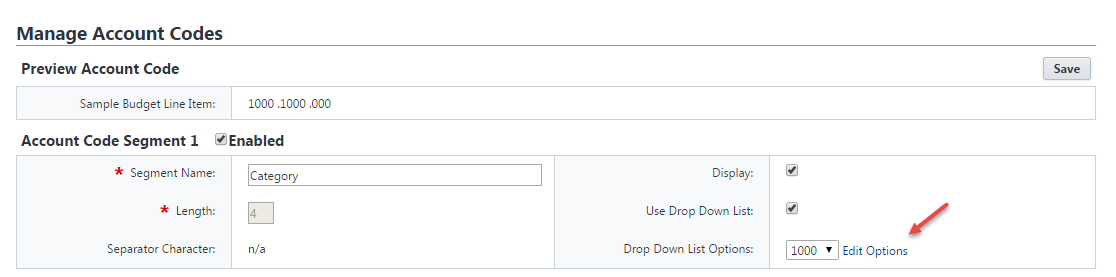
The Budget Template Details page displays.