View User and Role Associations Grouped by Role
Viewing role association grouped by role will allow you to see all members within a role and whether or not they are members on the account or project level. This is beneficial to ensure that user roles associations are configured as expected.
It's possible for a user to be within a role on both the account and project levels, but if this is the case, the account role will take precedence, which means that the user will be in this role on all projects that they are a member of. For instructions on removing users from an account role, see Remove Users from Account Role.
- From the Top Navigation Tabs, click the Projects tab.
- Choose the project from the Projects drop-down menu.
- From the Projects Menu, click Project Participants.
- In the Roles section, click the role you want to view associations for.
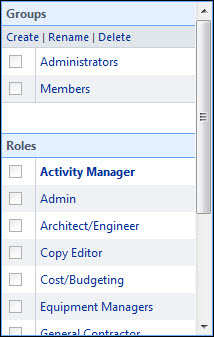
A list of members in this role display with a check mark that indicates whether or not they are members of this role on the account or project level.
