Select Grouping
In step 6 of the Report Wizard, you can select columns to group your report by.
Example: If you wish to have all your project data grouped by the country pertaining to the project, then select this and see all rows for each country grouped together within the report.
If you selected a summary report in Step 2 of the Report Wizard, you can select one or two fields to summarize the information by.
To select the row grouping for a summary report
- Select the appropriate field form the Summarize Information By drop-down list under Select Row Grouping. The options are dependent upon what type of data is being reported on (Step 1 of the Report Wizard).
- Select an option from the Sort Order drop down list to display the results in either the ascending or descending order.
- From the Group Dates by drop down list, select from the following options:
- Date
- Week
- Month
- Quarter
- Year
- Fiscal Quarter
- Fiscal Year
The Group Dates By field is enabled when you select a date field in the Summarize Information By field.
- Repeat the previous steps in the and then By field to summarize the data by a secondary grouping method. When two row groupings are selected, the report will first summarize the data by the top selection and then by the second.
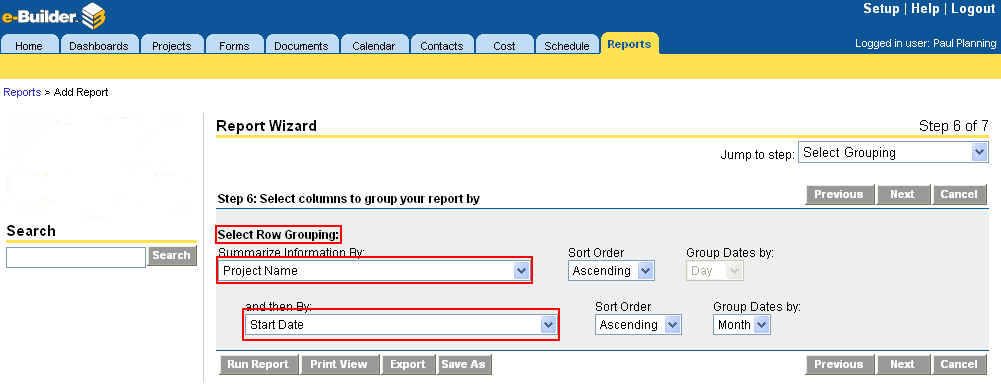
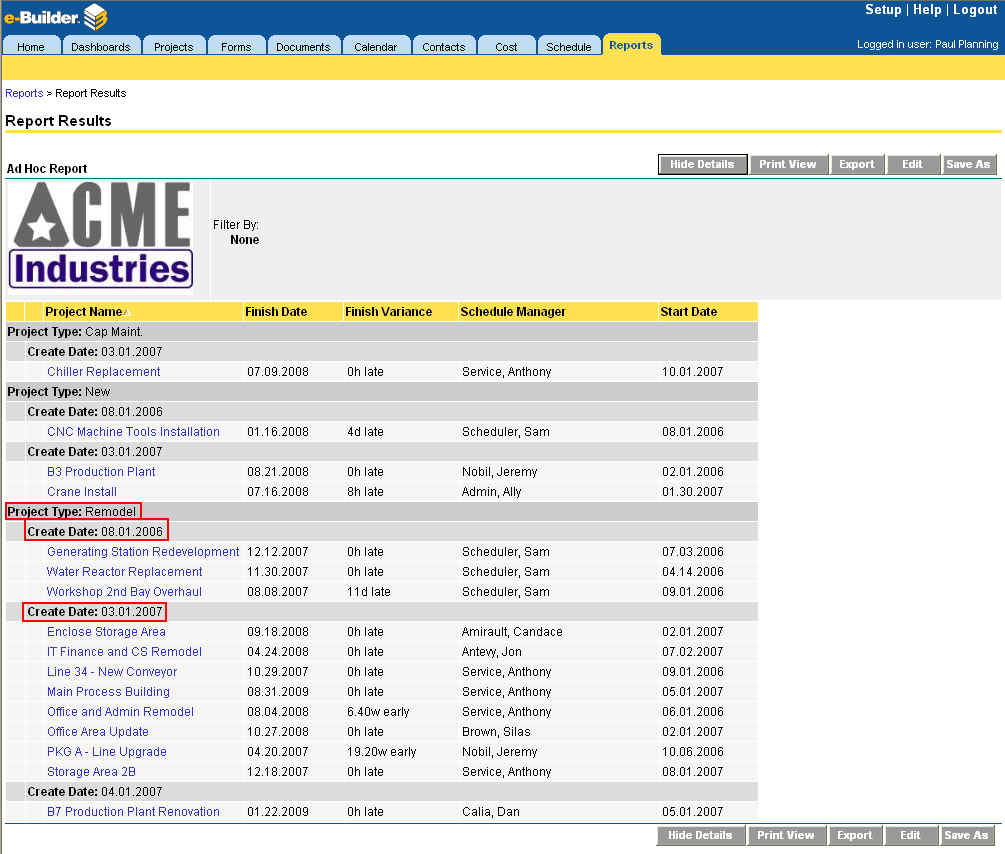
- Click Next to proceed to Step 7 in the Report Wizard.
If you selected a Matrix report in Step 2 of the Report Wizard, you will be able to group both rows and columns on your report.
For details on summarizing the rows, see Grouping for Summary Reports.
To select the column grouping for a matrix report
- To select a column to summarize the information by, select the appropriate field from the Summarize Information By drop down list under Select Column Grouping. The options are dependent upon what type of data is being reported on (Step 1 of the Report Wizard).
- Select an option from the Sort Order drop down list to display the results in either the ascending or descending order.
- From the Group Dates by drop down list, select from the following options:
- Date
- Week
- Month
- Quarter
- Year
- Fiscal Quarter
- Fiscal Year
The Group Dates By field is enabled when you select a date field in the Summarize Information By field.
- Click Next to proceed to Step 7 of the Report Wizard.
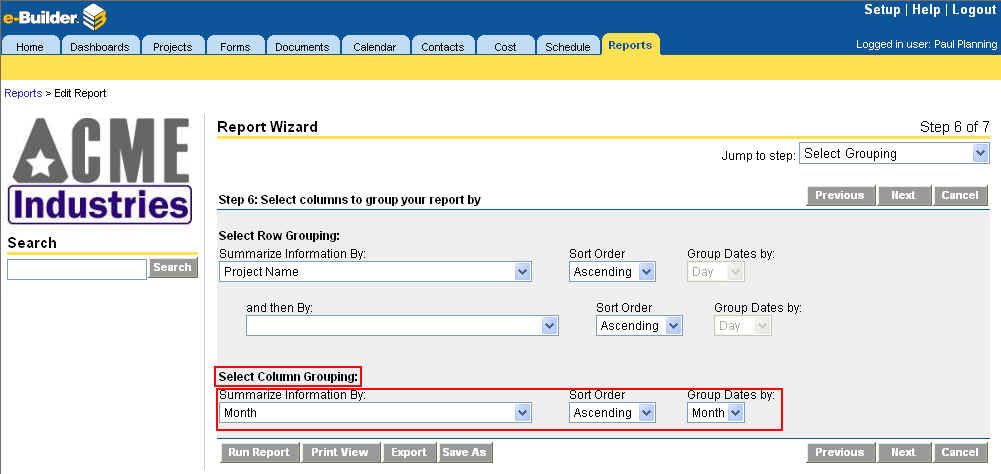
The report output will summarize the data into summary rows and columns, as shown below.
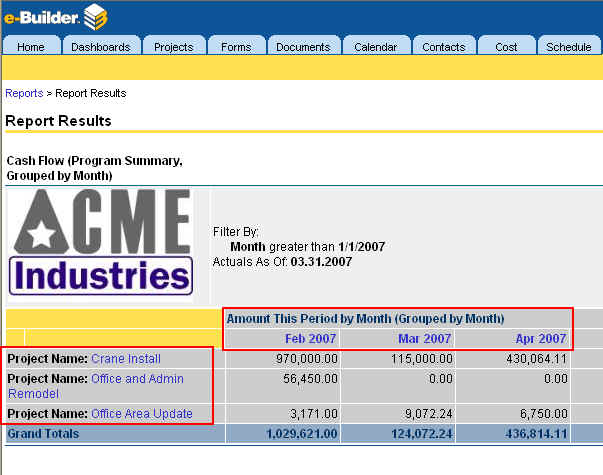
When running a cash flow report, the Matrix report type must be used.