Process Instance Search
Trimble Unity Construct’s full-text process search functionality enables you to find process instances by using one or more search criteria to search the subject, instance, data fields, and comments. This feature significantly reduces search time by narrowing the search area, leading to faster and more accurate results.
The following best practices help to ensure efficiency and accuracy when performing a process instance search:
- Full text search finds search terms that are at the beginning of a word or word segment after a space or other delimiter. Delimiters such as spaces, hyphens, dashes, slashes, and other special characters define the start of a word or segment for the search.
Partial searches for content within a word or in the middle of a segment may not work well with this type of search.
- To use the full text search function effectively, remember that words connected by an underscore (for example, "_important_document") are treated as a single unit. To find a term that you suspect is preceded by an underscore, you must include the underscore in your search query. For example, to find "_important_document", you need to type "_important" in the search bar.
- Avoid searching only for special characters such as “/” as it will not generate search results. Special characters used in conjunction with other characters within a search term will be included in the search.
- Operators such as “AND”, “OR”, and “NOT” are not supported with this full-text search feature.
- Avoid using only “noise” words or stop words to search for process instances. These words are excluded from the full-text index and are ignored during search queries to provide more efficient and relevant search results.
Examples of common Noise/ Stop words:- Adverbs like “down”, "how", "then", "there", "when", "where"
- Articles such as “a”, “an”, and “the”
- Auxiliary and Modal Verbs like “are”, "be", "been", "can", "could", "did", "do", "does", "had", "has", "have", "is", "was", "were", "will", "would"
- Conjunctions like “and”, "as", "because", "but", "or", "so", "than", "that", "through", "while"
- Determiners/ Quantifiers such as “some”
- Prepositions like “at”, "by", "for", "from", "in", "into", "of", "on", "out", "to", "up", "with", “down”, "about", "after"
- Pronouns such as "he", "she", "her", "his", "it", "its", "me", "my", "our", "them", "their", "these", "they", "this", "those", "we", "what", "who"
- Single letters of the alphabet like "a", "b", "c", and so on
To perform a process instance search
- Click the Processes tab located at the top of the page.
- Choose a project from the All Projects menu.
The Project Processes page is displayed. See Processes For Project Page for more information.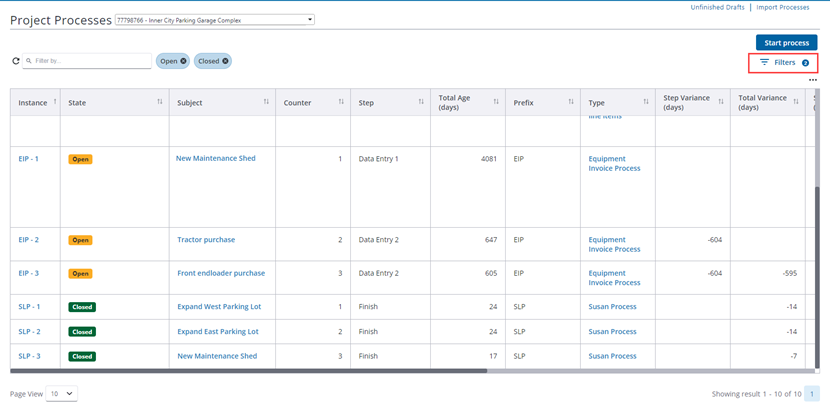
Project Processes Page - Filter Processes drop-down, Filters button, and Chip Filters
- In the Filter Processes section, use one of the following options from the drop-down:
- Subject: Select this option to search for the specified criteria in the subject field of process instances.
- Instance: Select this option to search for the specified criteria in the process instance.
- Data Fields: Select this option to search for the specified criteria in process data fields.
- Comments: Select this option to search for the specified criteria in the comments on a process instance.
- Custom Fields: Select this option to search for the specified criteria in custom fields on a Cost process instance. This option will be available only when you select a Cost process in the Filters panel beforehand.
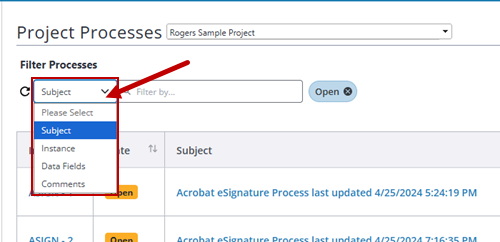
Project Processes Page - Filter Processes drop-down options
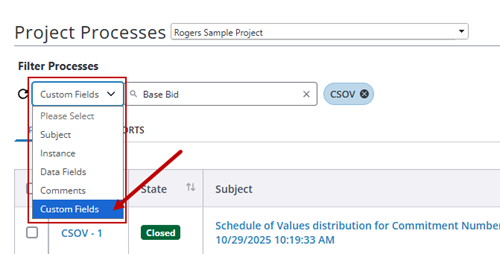
Project Processes Page - Filter Processes drop-down options for Cost Processes
Only the filter process instance drop-down option choice that you last used is displayed the next time you return to the Project Processes page. The search terms will be cleared out and not retained.
- Enter the search term(s) in the Filter by field and press Enter or click anywhere on the page.
All available search results are displayed.
To re-do the same search with different search filters, update the search criteria, and then click to refresh the search results.
to refresh the search results.