There are two ways that a form instance can be printed in e-Builder; using standard printing or a mail merge template.
Print Forms Using Standard Printing
The standard printing option should be used if you want to print a single form instance and do not wish to use a mail merge template, or print any of the attachments.
- Go to the Forms page.
- Filter for and select the form you'd like to print.
- Click Print.
- Click Print.
A preview of the form is displayed in a separate dialog box.
Mail merge printing allows you to print multiple forms of a single form type at a time. This option allows you to print using a mail merge template as well as print the attached files.
The Print and Log buttons display only when a specific form type is selected.
- Go to the Forms page.
- In the Filter Forms section, click the Type of Form drop-down arrow and select a form type.
- Click Filter.
- Select the check box next to the form you want to print.
- To print only high level information, click Log.
- Click the drop-down arrow and select a template.
- To print the attached files, select the Print Attached Files check box.
- Click Print.
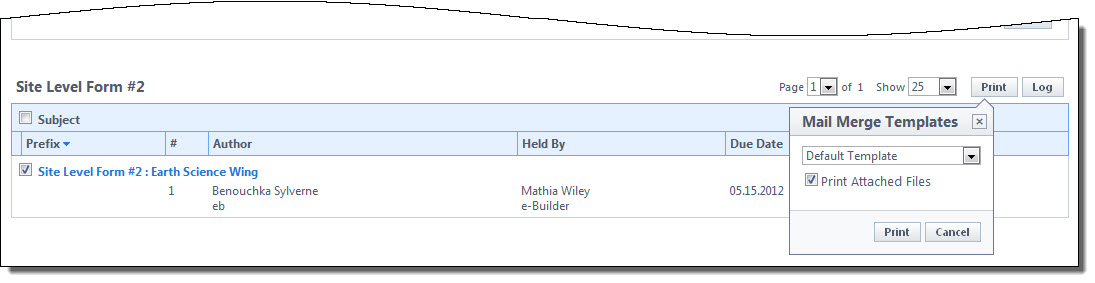
—Or—
To print form details and/or attachments, click Print. The Mail Merge Templates submenu is displayed.
Related Topics: