After items are received from the general contractor, the submittal coordinators will be able to forward those items to their sub-consultants for review. Multiple items can be forwarded at a time. e-Builder-licensed reviewers have the ability to forward items to other subs as well.
There are two types of forwards. You can forward to simply notify the recipient of the item or require action from them. Notifying is simply an FYI because the item is not placed in their court. Requiring action places the item in the recipient's court.
To see a list of everyone who the item was sent to, click the "Reviewers" link on the Submittal Register page. The reviewers whose court the item is in (meaning those who have not yet responded to the review request) will be listed in the "Held By" column on the Submittal Register page. The item will not be back in your court until all reviews are complete. However, you will still be able to send items back to the GC, even if all reviewers do not provide a response.
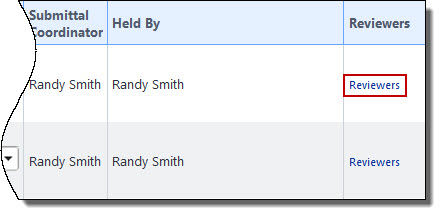
To forward items for review
- Go to the Submittal Register page. For access instructions, see Access Submittals.
- Select the check box next to the item(s) you want to forward.
- Click Forward for Review.
- Complete all necessary fields.
- Click Forward for Review.
The Forward for Review window appears.
In the Send Type field, you can select whether to forward the item as a notification or require action from the recipient. The Action Required option will place the item in their court. Notify, is more like a CC or an FYI. This option is typically accompanied by a message.
Related Topics: