You are able to create and add formulas per budget line item into the details of your budget template. Formulas might include numbers from other line items or project custom fields into the equation. For example, if you wanted to calculate your construction cost to be the estimated square footage multiplied by the cost per square foot, you could add two project custom fields in the equation to automatically calculate that number for you. Or, you might want to calculate the design fees to be a percentage of the total construction cost; in this case you could build a formula in which you pull in the construction line item and multiply that by a percentage.
The following instructions are provided below:
Add Budget Template Line Item Formulas
To add a formula for a budget line item in your budget template
- Go to the Budget Templates page.
- Click the name of the template you want to add formulas to.
- Click New.
- Click the Line Item or Custom Fields drop-down arrow to make a selection, and then click Insert to add this item to the Line Item Formula box.
- In the Operators section, select an applicable operator.
- Click the Line Item or Custom Fields drop-down arrow to make a selection, and then click Insert to add this item to the Line Item Formula box.
- After all elements of the formula have been configured, click Save.
For more information see Access Budget Templates Page.
The Edit Budget Template page is displayed.
The Template Line Item Formula dialog box displays.
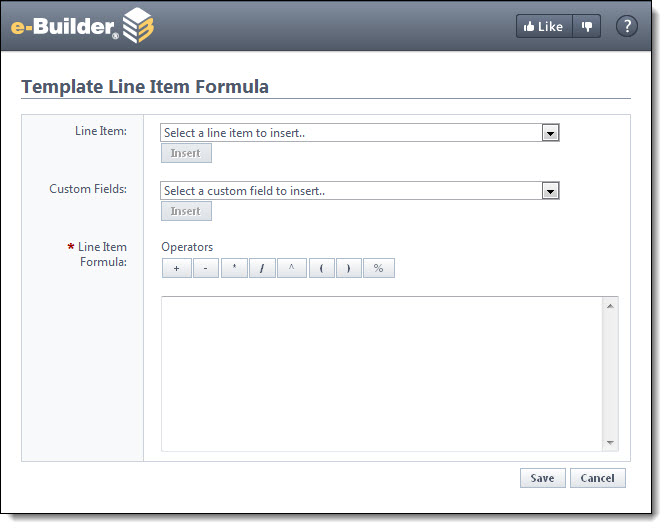
This selection displays in the Line Item Formula box.
Edit Budget Template Line Item Formulas
To edit a formula for a budget line item in your budget template
- Go to the Budget Templates page.
- Click the Edit link located left of the template name.
- In the Budget Template Line Items section, click the Edit link in the Formula section.
- Click Save after all modifications are made.
For more information see Access Budget Templates Page.
The Edit Budget Template page is displayed.
The Template Line Item Formula dialog box displays for you to make changes to the formula.
If the budget template includes Budget Segment Overrides, the configurable field will be disabled. For more information on the budget segment override setting, see Add Budget Template Page Overview.