Add Budget Template Page
This page is displayed when you click the Add button on the Budget Templates page and is used to add new budget templates to the account.
Fields and Buttons
The fields and buttons located on this page are:
- Save: Click this button to save the details of the new budget template.
- Cancel: Click this button to return to the Budget Templates page and cancel any changes you may have made. All unsaved changes will be lost.
- Name: Enter a name for the new budget template in this field.
- Status: Choose a status radio button. Active will make the template available for use. Draft will keep the template from displaying for users to utilize. You can also go back and make this template active one completed. See Edit Budget Templates for more information.
- Description: Enter a description for the new budget template.
- Segment to Override When Applied: The Segment Override option is not available for free-entry segments, also referred to as segments which are not using drop-down menu options.

Click this drop-down arrow to make a specific account code segment user-entry at the time the budget template is being applied. This setting requires the user to select from available segments before applying the template. This setting is beneficial to have if a budget template is required where a particular segment(s) (e.g. category, cost code etc.) are not defined upfront, but can be determined at the time the template will be applied. - Apply Template: When this setting is configured, users will see the following message when applying the template.
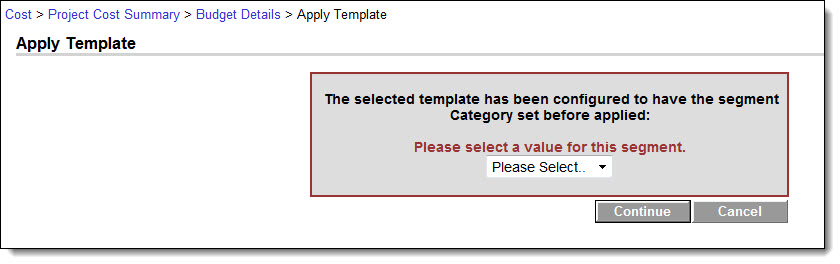
Account code segments are configured in the Manage Account Code section of the Cost Setup. These configurations are usually set at the start of setting up cost data because once an account code structure is in place and are being used, it cannot be changed. Cost code segments are defined by you, the account administrator, and available segments display in this drop-down arrow.