Folder Subscriptions
You can perform the following actions on folder subscriptions:
Subscribing yourself to a folder allows you to receive email notifications whenever the folder's contents have been updated. If you are an account or project administrator, you can also subscribe account roles, groups or individual users; for more information, see Subscribe Users to a Folder.
To subscribe yourself to a folder
- Go to the Project Documents page.
- Select the folder you want to subscribe to.
- Click Subscriptions.
- Select a subscription type.
- An instant notification will send you an email whenever a new file is uploaded to the folder, a new version of a file is created, a file is deleted, or if a file is redlined.
- A daily summary will send you a recap of everything that has happened during the previous day.
- To include subfolders to the subscription, select the Include Subfolders check box.
- Click Subscribe.
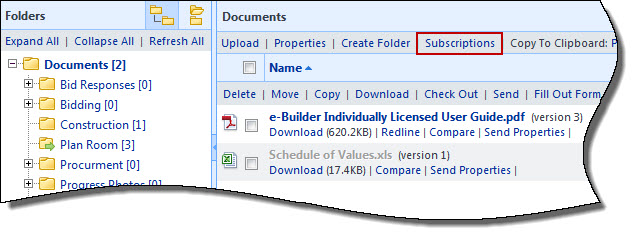
If your folder subscription was created by an Administrator, only an Administrator can unsubscribe you from the folder. You re able to unsubscribe yourself only if you created the subscription.
To unsubscribe yourself from a folder
- Go to the Project Documents page.
- Select the folder you want to unsubscribe from.
- Click Subscriptions.
- Select the Unsubscribe radio button.
- To unsubscribe from subfolders as well, select the Include Subfolders check box.
- Click Unsubscribe.
The Folder Properties popup window displays with the Subscriber tab selected.
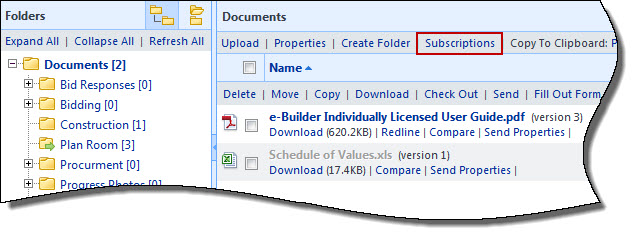
There are two types of folder subscriptions; instant and daily, and you have the choice to select one or both. Instant subscriptions send an email notification just as soon as there is any activity in folder. Daily subscriptions will send you a daily email. You can also modify the subscription to include or remove subfolders.
To edit folder subscriptions
- Go to the Project Documents page.
- Select the folder you want to modify subscriptions for.
- Click Subscriptions.
- You can take any of the following actions:
- To change the subscription type, select the Daily Summary and/or Instant Notification check box.
- To include subfolders, select the Include Subfolders check box.
- Click Subscribe.
The Folder Properties popup window displays with the Subscriber tab selected.
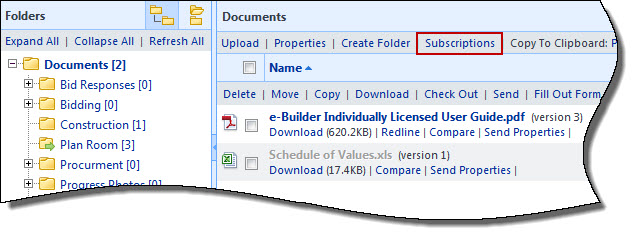
An instant notification will send you an email whenever a new file is uploaded to the folder, a new version of a file is created, a file is deleted, or if a file is redlined. A daily summary will send you a recap of everything that has happened during the previous day.