Email Enable Folders
Administrators and users with Change Permission have the ability to enable folders to receive email messages from both internal and external project participants. Once this setting is configured, an email address is automatically generated for the folder. You are able to view, and if necessary, edit this email address to a unique name. Messages appear in the folder as a .msg extension.
Email enabled folders are limited to 50,000 files.
Microsoft Outlook® is required to download and open message files outside of Trimble Unity Construct. Simply click the message title to open it within the system.
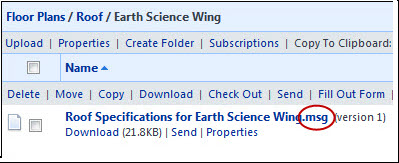
Set up a folder subscription so that you are notified when an email has been sent to this folder. You will also be notified of all other updates to the folder.
To email enable folders
- Go to the Project Documents page.
- Click the folder's Properties link.
- In the Folder Access Options field, select the Allow Email In check box. Additional options are displayed.
- Select the Store entire email message check box to store emails in Trimble Unity Construct, along with their attachments.
The attachment will still be accessible within the message. If opened in Outlook, it will be an attachment. If opened in Trimble Unity Construct, it can be accessed from the Attachments tab
- Select the Store attachments separately check box to save attachments as a separate file within the folder.
- The default email address is displayed in the To send e-mails to this folder, use: field. This field is editable. Change the email address as necessary.
- Click Save.
The Folder Properties - General Tab displays.
This option stores the attachments only. The email message file is not retained.