Dynamic Grid Data Export
You can allow users to download the data that is currently viewable in a dynamic grid. This provides additional flexibility for users to edit, update or add row data offline using spreadsheet tools like Microsoft Excel. You can then use this with the Import/ Update capability detailed below to update information in the grid from the spreadsheet.
You can enable this feature by selecting the Allow Data to be Exported check box on the Edit Dynamic Grid page. See Dynamic Grid Controls for more information.
The download visible line items capability is intelligent and works in conjunction with the filter capabilities in the dynamic grid. By default, if no filters are set, this will download all rows of data in the dynamic grid. If the user is currently using a filter on the dynamic grid, the download visible lines capability will only download the rows that are currently visible to the user. This provides flexibility to work with the specific data desired.
When this capability is enabled, users will see an option to download Visible Line Items when they click the Download button as show below:
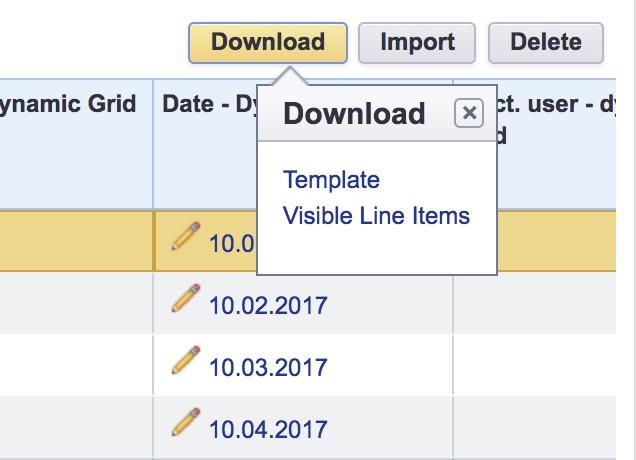
Import Data and Updates to Dynamic Grid
Dynamic grids can now support importing updates and changes to existing rows of data in the grid. Along with the new export capability, this provides a flexible and easy way to update and edit data offline in Excel and then import the changes into the dynamic grid. If new rows of data are added in the spreadsheet, they will be added as new rows during the import process. Existing rows that are updated offline in the spreadsheet will be updated with the new values when imported.
To utilize this feature, you will need to select the Allow Data to be Overwritten check box in the dynamic grid properties on the page layout. See Dynamic Grid Controls for more information.