Configure Dynamic Grid Controls
You can access and configure the new dynamic grid enhancements through the Manage Processes page in the account setup section. Once on the process detail page, access the Page Layout tab and pick the specific Layout Name.
To configure the dynamic grid
- Go to Process Settings.
- Click Manage Processes. The Manage Processes page is displayed with a list of available processes.
- Click the name of the process to view its details.
- On the Page Layouts tab, click the layout name. The View Layout page is displayed.
- Click Edit.
- Select the dynamic grid and right-click to bring up the sub-menu.
- Click Edit Field Properties. The Edit Dynamic Grid popup is displayed.
- In the Dynamic Grid Column Properties section, specify the options for each column name by selecting the check boxes. You can specify whether the column is read-only, required or hidden on the specific page layout that you are editing.
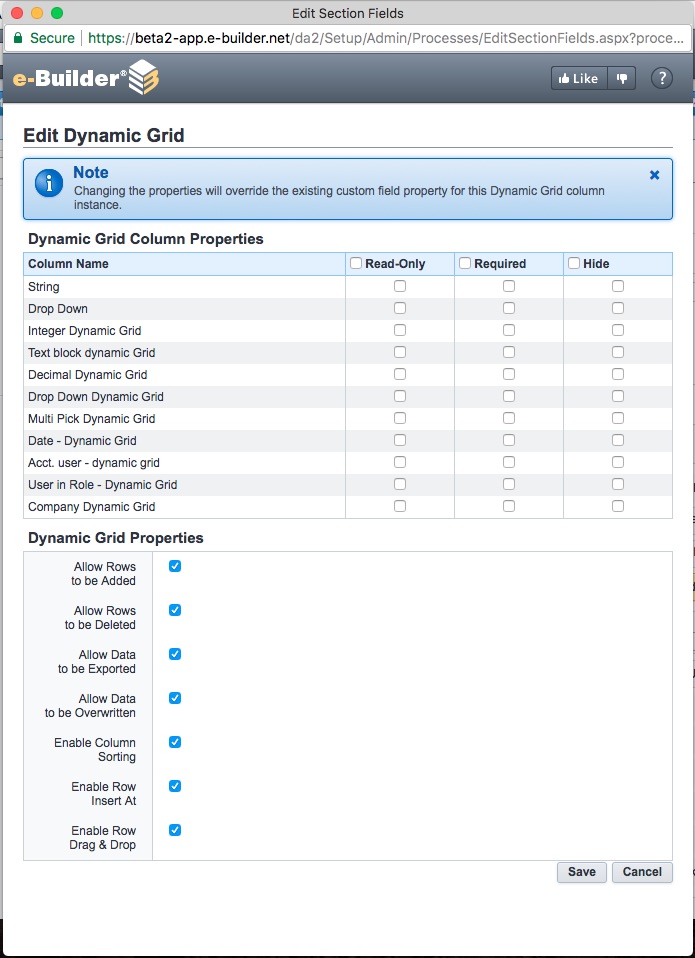
- In the Dynamic Grid Properties section, select one or more of the following features to enable them:
- Allow Rows to be Added: This feature allows users to add new rows to the dynamic grid.
- Allow Rows to be Deleted: This feature allows users to delete dynamic grid rows.
- Allow Data to be Exported: This feature allows users to export and download the data that is currently viewable in a dynamic grid. Contact e-Builder Support if this check box is not visible.
- Allow Data to be Overwritten: This feature provides users with a flexible and easy way to update and edit data offline in Excel and then import the changes into the dynamic grid. Contact e-Builder Support if this check box is not visible.
- Enable Column Sorting: This feature allows users to sort the grid in either ascending or descending order based on based on the column value. Contact e-Builder Support if this check box is not visible.
- Enable Row Insert At: This feature allows users to insert new rows above or below any row in an existing grid. Contact e-Builder Support if this check box is not visible.
- Enable Row Drag & Drop: This feature allows users to change the display order of the rows in the dynamic grid using drag and drop. Contact e-Builder Support if this check box is not visible.
- Click Save to retain the dynamic grid changes and close the popup window.
- Click Save to retain the changes to the page layout.
The sub-menu appears if the
Certain "enhanced" Dynamic Grid properties must be enabled for an account for them to be made available. Contact e-Builder Support if the last 5 check boxes are not visible on the Edit Dynamic Grid page.