Document subscriptions are added in the Documents module, but can be managed from the Document Subscriptions page at any time. Subscription management allows you to delete subscriptions or change the subscription types from daily summaries or instant notifications.
Document subscriptions created for you by an administrator cannot be changed or deleted. The document subscriptions that you create for yourself can be modified at any time.
- From the top navigation tabs, click the Setup tab.
- Click Subscriptions to expand it.
- Click Documents.
- If you have access to multiple projects, select the project the subscription belongs to from the Select Project drop-down menu.
- To delete a subscription, click the Delete link next to the subscription.
- Instant notification will send you an email whenever a new file is uploaded to the folder, a new version of a file is created, a file is deleted, or if a file is redlined.
- Daily summary will send you a recap of everything that has happened during the previous day.
- Click Save.
If the Setup tab is not visible, click ![]() , and then select the Setup check box.
, and then select the Setup check box.
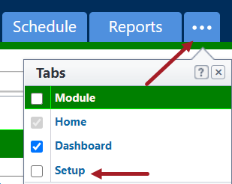
The My Settings section is displayed on the left pane.
—Or—
To change the subscription type, choose one of the following:
-
Select Project: Click and select a project from this drop-down list to manage the subscriptions for it.
-
Email format: Select a format for the subscription email from this drop-down list. By default, subscriptions are sent in HTML format but you can choose to receive the email notifications in text format, which will remove style formatting.
-
Folder Name: Click the folder path to be redirected to this folder in the Documents module.
-
Subscriber: Displays the email address to which notifications are sent. To change this email address, update it in your profile. See Update My Profile for instructions.
-
Instant: Indicates an instant notification subscription type. Instant notification will send you an email whenever a new file is uploaded to the folder, a new version of a file is created, a file is deleted, or if a file is redlined.
-
Daily: Indicates a daily summary subscription type. A daily summary will send you a recap of everything that has happened during the previous day.
-
Save: Click to save changes. This button is located toward the bottom of the page, you may have to scroll down to see it if you have several subscriptions established.
-
Delete: Click to delete the subscription.
Related Topics