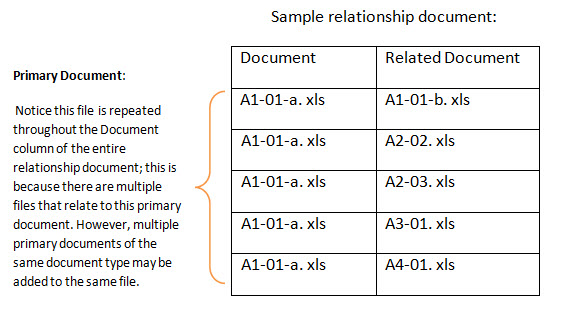
To define document relationships
- Go to the Documents settings.
- Click the Plan Room Settings link.
- Click the Download Relationship Template link.
- In the Document column, enter the primary file name and extension.
- In the Related Document column, enter the file name and extension of the related file.
- Repeat steps 2-3 to define additional file relationships.
- Once all relationships are defined, save the document in the designated relationship folder path you defined in Customizing Plan Room Settings. Name the files in the following name convention: document type_document type.
For more information, see Access Documents Settings.
Save files as .xls files or Excel 97-2003 Workbook, the Plan Room is not compatible with .xlsx files.
*This is procedure 5 of 7 in setting up the plan room. The next procedure is Plan Room Enable Documents.