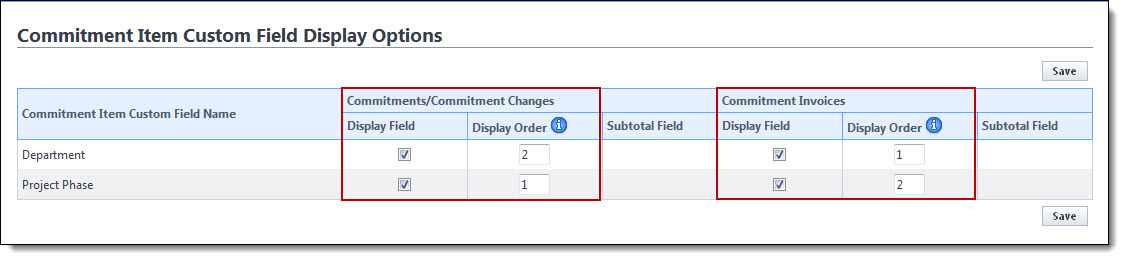Configure Display Options for Commitment Item Custom Fields

To configure display options
- Go to the Cost settings.
- Click Custom Fields.
- Click Commitment Items.
- Click Display Options.
- Select the Display Field check box in the Commitments/Commitment Changes section and the Commitment Invoices section for each custom field you want to display in the user interface.
- In the Display Order column, determine the order in which custom fields will appear in a table using whole numbers, starting with 1.
- Click Save.
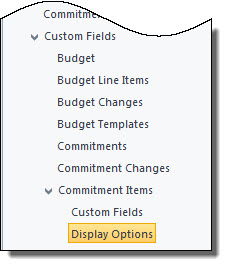
The Commitment Item Custom Field Display Options page is displayed.