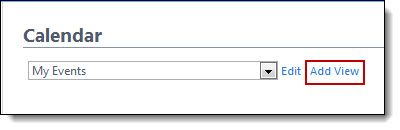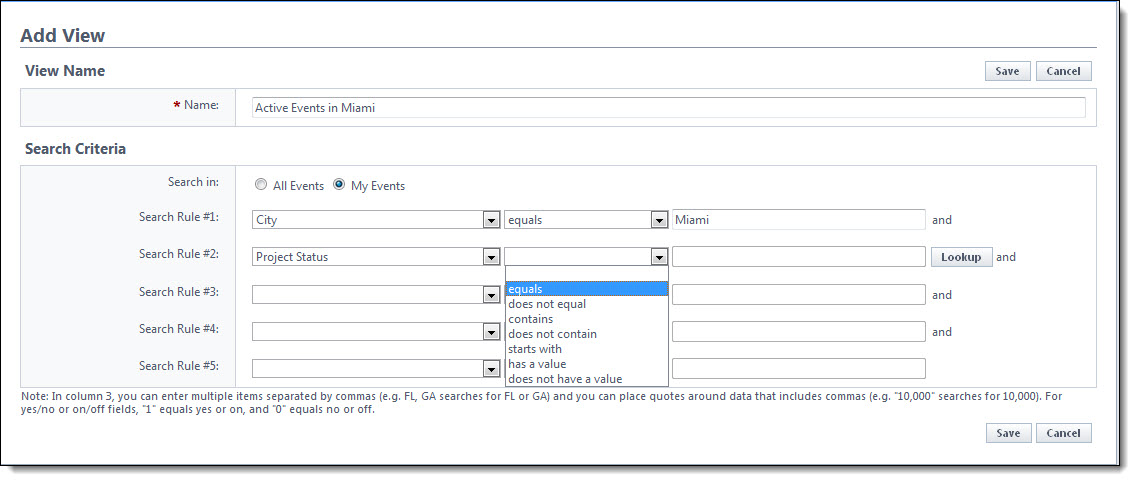Calendar views offer a quick and easy way to see customized views of the calendar with just one click. By default, an All Events calendar view and a My Event calendar view is available. The All Event calendar view allows you to add account calendar events. You can also customize your view with a number of event and project details such as city, project name and project status, just to name a few.
The My Events calendar view gives you quick and easy access to just those meeting that you are a participant of.
To create a My Event calendar view
- Click the Calendar tab located on the Top Navigation Tabs.
- Click the Add View link. The Add View page is displayed.
- Enter the name of the view Name field.
- Click the My Events radio button.
- Click Save.
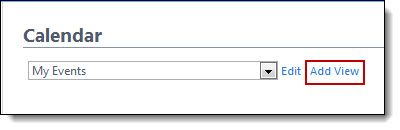
The All Events calendar view is a default option. This view allows you to see all events for every project. From this view you can also add account level calendar events.
To create an All Events calendar view
- Click the Calendar tab located on the Top Navigation Tabs.
- Click the Add View link. The Add View page is displayed.
- Enter the name of the view Name field.
- Click the All Events radio button.
- Click Save.
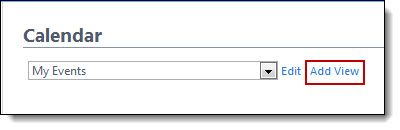
The custom calendar view option is very flexible. You can create a number of custom calendar views to suit your needs. This option allows you to customize your view with a number of event and project details. Filters are available to help you create very specific views such as those for projects of a particular status or type, such as all OAC meetings for projects currently in Design, for example.
To create a custom calendar view
- Click the Calendar tab located on the Top Navigation Tabs.
- Click the Add View link. The Add View page is displayed.
- Enter the name of the view the Name field.
- To create your custom view based on all events, click the All Events radio button. To create your custom view based only on the events you are a participant of, click the My Events radio button.
- Click the Search Rule #1 drop-down arrow and select an event or project detail by which to choose the first criteria of this custom view.
- Click the second column drop-down arrow to select a qualifier.
- In the third column, enter the qualifying value. If available, you can also click the Lookup button to select from a list of options.
- Click Save.