User Custom Fields
User custom fields are fields that can be defined by account administrators and they allow you to gather additional information that is not inherent in Trimble Unity Construct. This data is then used to generate reports. Custom fields are prevalent in all modules. To learn more, see About Global Custom Fields.
- From the top navigation tabs, click the Setup tab or from the Utility menu by clicking the drop-down arrow next to your user name.
- In the Administration Tools section, click Users.
- Click User Custom Fields.
If the Setup tab is not visible, click ![]() , and then select the Setup check box.
, and then select the Setup check box.
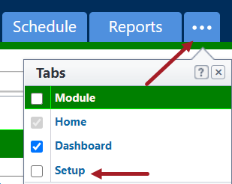
This task can be completed by:
- Account Administrators
To add user custom fields
- Open the User Custom Fields page.
- Click Add Field.
- Select a data type, and then click Next. The Custom Field Details page is displayed.
- Complete all necessary fields.
- Click Next.
- Review the details of the custom field.
- If changes are required, click Previous to navigate to the appropriate page and make changes.
—Or—
If details are correct, click Save.
Custom fields are displayed in the order in which they appear.
To reorder a custom field
- Open the User Custom Fields page.
- Click Reorder.
- Select a field and then use the directional arrows to change the position of the selected field.
- Click Save.
Custom field dependencies allow you to specify a controlling field, that when selected will display specific options for project participants to choose from. For more information, see About Custom Field Dependencies.