Read-only process subjects allow you to preset the subject of the process with one or more data fields. This subject will not be available for editing. You may choose to do this in order to give team members one less field to complete when submitting a process, to standardize workflow names for record-keeping purposes or aid in reporting, as you're able to report on the subject of processes.
In an Invoice Approval process, you may want to include a standard subject that comprises of the company name and invoice number.
To add a ready only process subject
- Go to the Workflow tab of the desired process.
- Click the title of the workflow.
- Click Edit.
- Select the Subject Read Only field.
- Click Add.
- Choose a data field from the Select Field drop-down menu, such as Company Name, and then click Insert.
- To choose an additional data field, such as the invoice number, make a selection from the Select Field drop-down menu, and then click Insert.
- Use the operators and available functions to create a formula.
- Upon completion, click Save.
For instructions, see Access Workflows Tab.
The Workflow Properties page is displayed.
The Subject Set To field appears.

The Edit Expression secondary window displays.
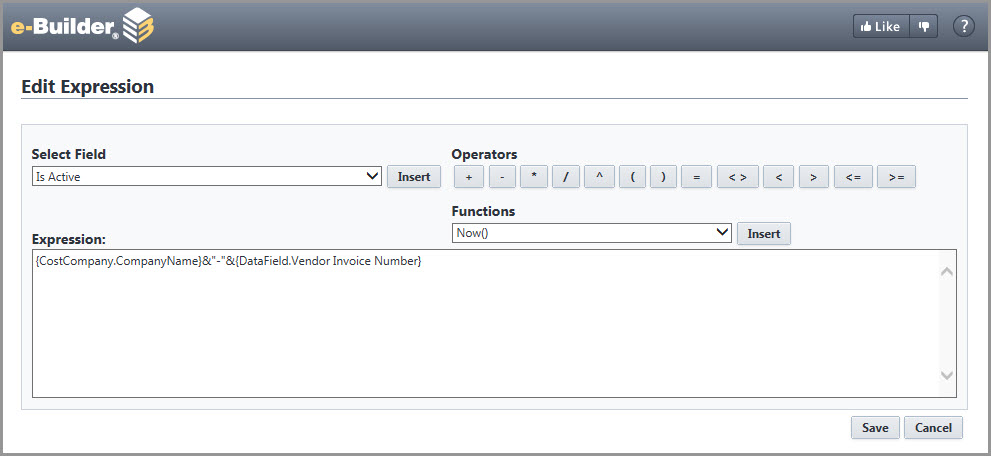
The field expression appears in the Expression box. To add another data field, enter an ampersand: &. You may choose to add a separator, such as a dash as in the screenshot above. Other separates may be a pipe (|) or a period, for example. To add a separator, enter double quotes, the separator, double quotes and another ampersand: "-"&.
For an explanation of the functions, see Add Assignment Page Overview.
The procedure in this process is Design Workflows.