About Project Imports
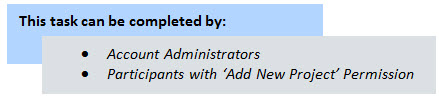
Multiple projects can be imported at a time. The import is an Excel spreadsheet of project details, which helps you set up projects more quickly. During the import you'll also be able to apply templates from other areas of Trimble Unity Construct if available:
- Project Template (Document folder structure)
- Role Templates
- Schedule Templates
- Budget Templates
- Cash flow Templates
- Funding Templates
Setting up the Import File
If the headers in your import file match these fields exactly, these fields will auto-populate. If the header names are different, you will map the corresponding columns in your spreadsheet to the Trimble Unity Construct built-in fields in step 2 of the import process. The red asterisks indicate the fields are required: Project Name and Project Status. The more comprehensive the import file is the more complete project details will be.
A description of the built-in fields / column headers of the import file are described below:
- Project Name: This is a required field. Enter the name of the projects in this column of the spreadsheet. Text and numerical characters are acceptable.
- e-Builder Project Administrator: Enter the name of the project's administrator in this column of the spreadsheet.
If a default admin role is selected in the Project Settings, and a user's name that is not a member of this role is added to the import file as a project administrator, an exception will occur and this person will not be accepted as a project administrator. Therefore, if you receive an exception message due to this field, check the project settings to ensure you are including the name of users who are members of the selected default project administrator role.
- Address/ City/ State/ Zip: The address of the project site.
- Project Webcam URL: The URL of the webcam or project-related website
- Allow User Logins? Indicate whether or not users are allowed to access this project. This setting can later be changed by going to the Project List page and editing the Project Details.
- Start Date: The date that the project is scheduled to start.
- Target Date: The date that the project is slated to be complete.
- Deny Tech Support Access? Indicate whether tech support should not be able to access this project.
- Project Currency: If multi-currency has been enabled for your account, and primary currency and account timezone has been set, you can select the project currency.
- Workflow Due Date Offset: Enter the number of days to default the date due on forms.