Dynamic cost columns are combinations of existing cost data formulated to provide specific cost information. This gives you the ability to track and store data outside of the standard Trimble Unity Construct cost process data, such as subcontractor expenditures, or capturing different iterations of the budget approval process, should your approval process occur in stages. Essentially, you can create your own cost information and rename the columns as you see fit. You can also pull these columns into different Trimble Unity Construct reports. These additional columns display in your cost sheet (project cost summary). To access them, click the Other Cost Columns link located in the Cost Menu of the user interface.
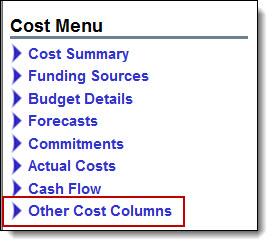
Suggested Use
Because dynamic cost columns are completely customizable, the ways in which you can use them are endless. Below are a couple of examples to help you get started:
- A formula can be created to provide the difference between the current budget and current commitment to obtain the remaining budget amount.
- Another, more sophisticated way you might choose to use dynamic cost columns is to create a set of three risk exposure columns. For instance, if you had a risk process with line items that represent the dollar amounts associated with those risks, and these risks had different statuses associated with them, you could pull cost data based on these statuses (i.e. pending) into a column in your cost summary; this would be the first column (potential risks). The second would be the default Estimate at Completion column. And the third could be a combination of the two (Estimate at Completion plus Potential Risks). Visibility into these potential risks will give you the opportunity to lessen the impact of, or circumvent liabilities all together.
- In order for dynamic cost columns to display in the Cost Summary, the column must be added to one or more of the layouts. For more information, see Add Cost Summary Layouts.
- Once added to the Cost Summary, dynamic cost columns are distinguished by the tooltip that displays when you hover over the column name; the tooltip displays the formula used to create the column.
- Renamed dynamic cost columns will only display as you've named them on the Cost Summary and in reports; these columns will not display in any other area of the product.
Related Topics: