If multiple layouts exist on the account, a Layout drop-down arrow displays in the user interface for users to choose from.
Give cost summary layouts descriptive names so it's easy for users to discern the best layouts for the information they want to view.
To add cost summary layouts
- Go to the Manage Cost Summary Layouts page.
- Click Add.
- In the Layout Name field, enter a name for the layout.
- Select the column you want in your layout in the All Columns section, and then click Add.
- Repeat step 4 for each column you want to add to the layout.
- Use the controls located on the far right of the page (Top, Up, Down, Bottom) to order the columns how you want them to appear in the user interface.
- Click Save.
For more information, see Access Manage Cost Summary Layouts Page.
The Manage Cost Summary Columns page is displayed.
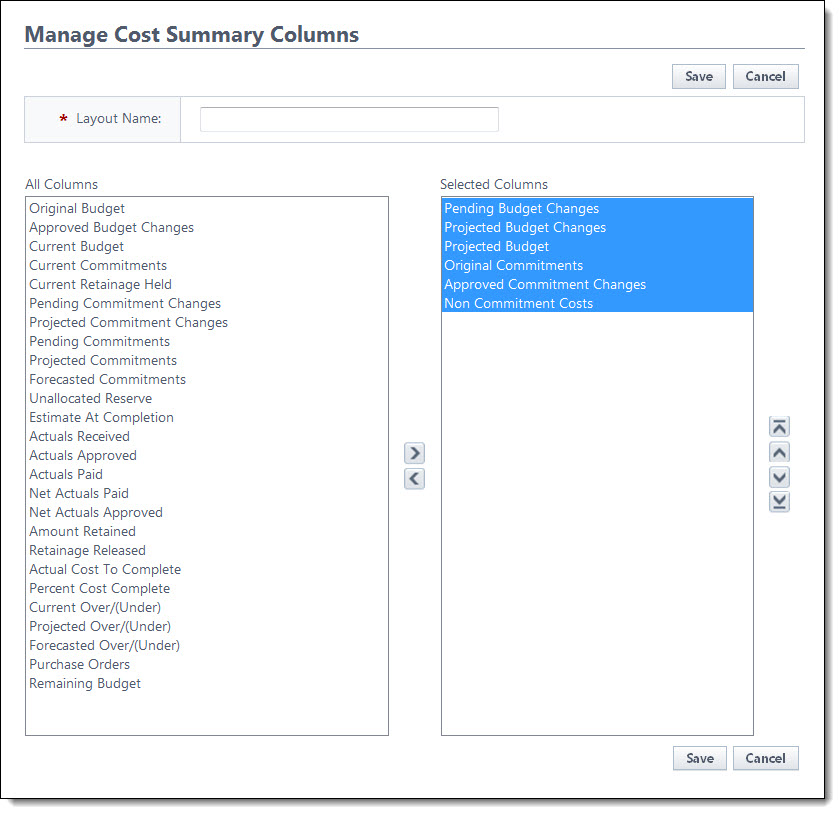
The selected column displays in the adjacent Selected Columns box.