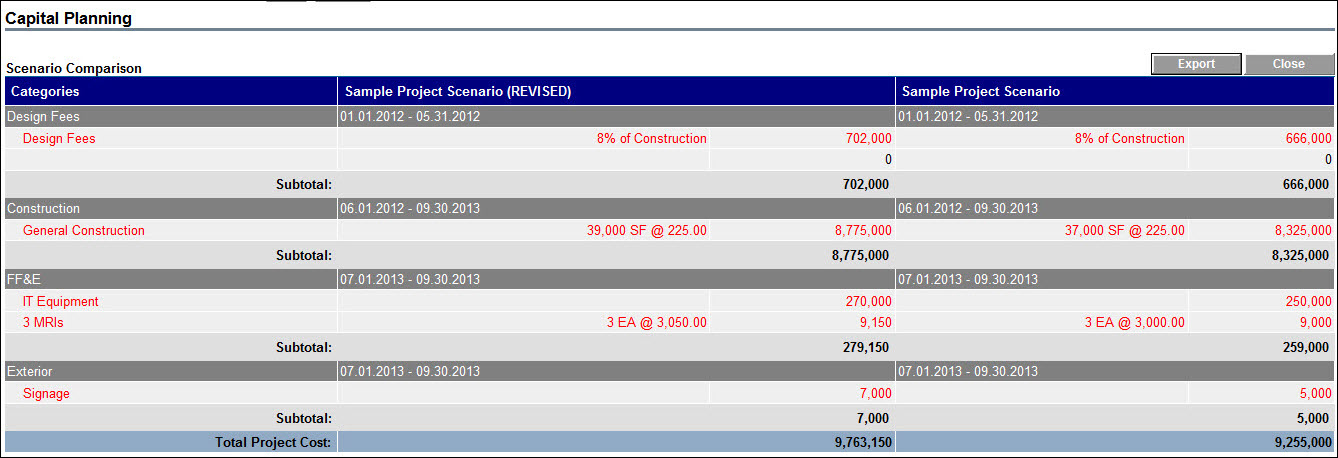View Changes to the Capital Plan
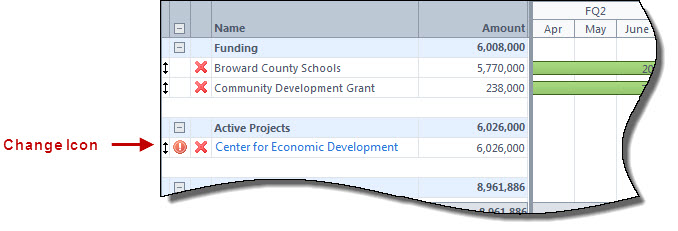
Changes show for a number of reasons. For planned projects (scenarios), the icon displays when a change is made to the cash flow. As a best practice and a practice common in most organizations, the cash flow is updated every time a change is made to the budget, schedule, commitments or invoices. This cash flow change is reflected in the capital plan. It is important to note changes to budget, schedule, commitments or invoices will not be reflected in the capital plan unless the cash flow is updated.
Active Projects
Click the change icon  next to the active project to view changes. A popup window similar to the one below displays. All changes appear in red. In the table on the left of this screen, the In The Plan column shows figures that are in the current capital plan, and the Current column displays the changes. Totals for each column are located toward the bottom of the screen, allowing you to see what significant budget changes there are, if any. In the graph, the red line shows the cash flow curve of the recently changed figures. The blue line represents cash flow in the current plan, before any changes.
next to the active project to view changes. A popup window similar to the one below displays. All changes appear in red. In the table on the left of this screen, the In The Plan column shows figures that are in the current capital plan, and the Current column displays the changes. Totals for each column are located toward the bottom of the screen, allowing you to see what significant budget changes there are, if any. In the graph, the red line shows the cash flow curve of the recently changed figures. The blue line represents cash flow in the current plan, before any changes.
To accept these changes, click Save Current as Plan otherwise, click Cancel.
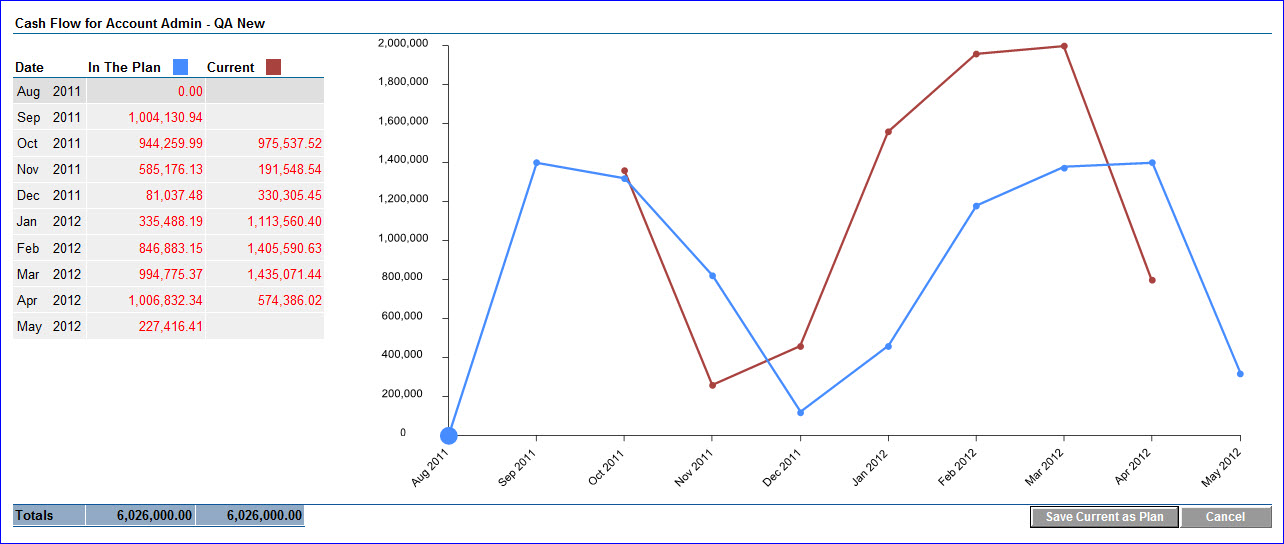
Planned Projects (Scenarios)
Click the change icon  next to the planned project to view changes. A popup window similar to the one below displays. This particular example shows an increase in the cash flow. The Active Scenario and Revised Scenario fields show you the difference in total amounts. Below this, the dollar amount by which the budget was increased displays.
next to the planned project to view changes. A popup window similar to the one below displays. This particular example shows an increase in the cash flow. The Active Scenario and Revised Scenario fields show you the difference in total amounts. Below this, the dollar amount by which the budget was increased displays.
To accept these changes, click Apply Changes, otherwise, click Close.
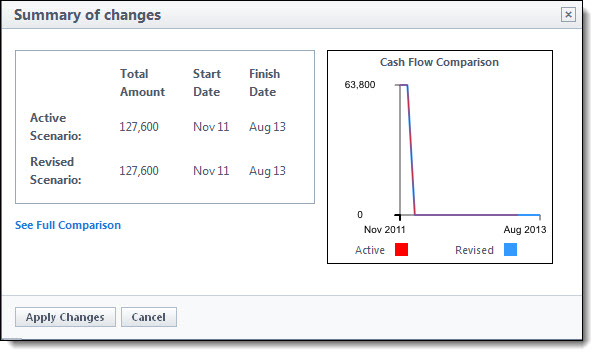
See Full Comparison
Click See Full Comparison to see a side by side view of the details of each scenario for better comparisons.
You can also click the Apply All icon
 located on the capital plan page to view and apply ALL changes at once.
located on the capital plan page to view and apply ALL changes at once.