You can start processes that have been configured for your account. You can also configure your workflow process so that it can start offline.
- Start a process.
- On the Start Process window, click the name of the process you want to start.
- Complete all required data fields.
- Depending on your account settings, you can optionally attach documents, process, forms, or viewpoints to the process.
- To finalize the process, take any of the following actions:
- Click Submit to submit the process step.
- Click Print to print the select tab.
- Click Save Draft to save changes to the process step and return to the item later.
- Click Cancel to close this window and cancel this action. All unsaved data will be lost
After 5 minutes of inactivity, the process will be autosaved as a draft.
- Start a Process.
- Click the Download link.
- Save this file to your computer.
You can save the file either as a (.doc) or a (.docx) file.
- Email this file to the external process participant so that they can start the process workflow.
- Open the process document and complete the necessary fields.
- Save the file.
- Email it to the address located in the directions section at the end of the document.
Internal Trimble Unity Construct user:
The Start a process window is displayed. All workflows configured for offline initiation have a Download link in the Offline Document column.
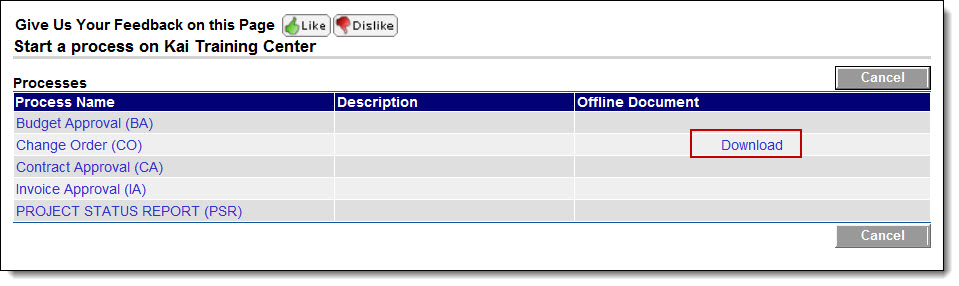
External Participant:
Save the file either as a .doc or a .docx file.
The workflow process will be initiated and updated in Trimble Unity Construct, ready for action to be taken on the next step in the workflow.