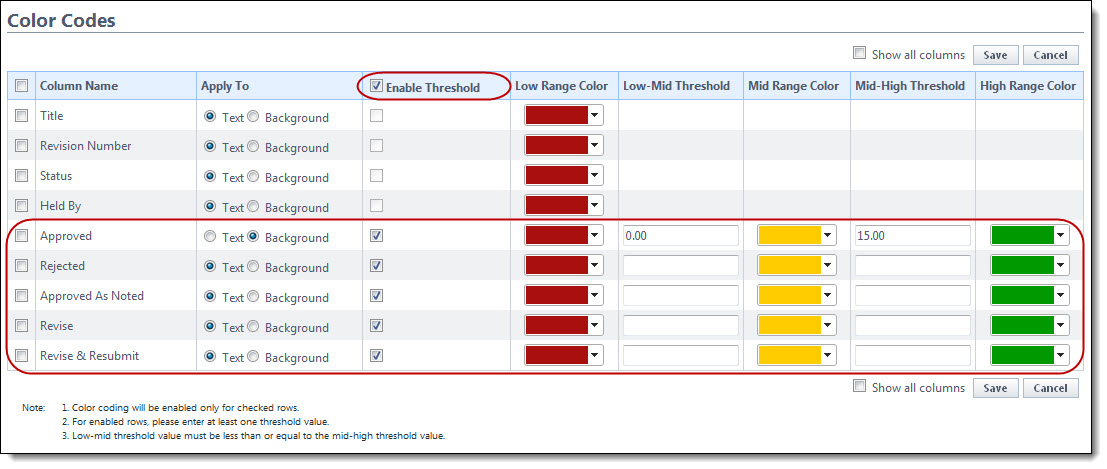Set Threshold Values
In the Submittal module, thresholds can only be applied to submittal statuses. Setting thresholds is another way to identify important sets of information, but thresholds differ from simple color coding because it allows you to assign minimum, mid range, and high range numerical values for each submittal status. Color codes are assigned to each threshold value to serve as a visual indicator when submittal statuses have reached or surpassed certain thresholds.
Thresholds have to be enabled in order to display on the Submittal Package page. Enable the threshold feature by selecting the Enable Threshold check box located toward the top of the page. This feature can be disabled at any time.
Threshold values might be set for the Approved submittal status. The column may display in red if the value is zero and displays in green if the value is a number greater than zero. This way, the contractor or owner can see at a glance the number of submittal packages that have been approved and how many have not.
In the Submittal module, thresholds can only be applied to submittal statuses. To see additional columns, click the Show all Columns check box located toward the top of the page. Also, the row must be checked to enable the color code and threshold features.
To set threshold values
- Go to Submittal Settings. For instructions, see Access Submittal Settings.
- Click Submittal Package Layouts. The Manage Submittal Package Layouts page displays.
- Click the Color Codes link located on the left side of the layout name.

- Select the Enable Threshold check box located in the table header.
- Select the Enable Threshold check box of the individual column name that you want to enable color codes for.
- Enter the threshold numerical values and select a color code for each value.
- After all threshold values have been assigned, click Save.
The Color Codes page displays.
Threshold drop-down arrows display with empty fields into which you can enter numeric values.