Setting thresholds is another way to identify important sets of information, but thresholds differ from simple color coding because it allows you to assign minimum, mid range, and high range numerical values for each budget line item. Color codes are assigned to each threshold value to serve as a visual indicator when budget line items have reached or exceeded certain thresholds. Thresholds have to be enabled in order to display on the Project Cost Summary page of the user interface. Enable the threshold feature by selecting the Enable Threshold check box located toward the top of the page. This feature can be disabled at any time.
Threshold values might be set for the approved budget changes. The column may display in green if the value is zero and displays in red if the value is a number greater than zero. This way, the owner can see at a glance the number of budget changes that have been approved and how many have not.
So that you can easily monitor the over/under budget variance, it is recommended that you set it so that if you are over budget, the text or background is red. This way if you go over budget, you will know at a glance and can take corrective action.
The following rules apply to color code settings:
- If not enabled, the entire column will be the low range color.
- Negative and positive decimal numbers are acceptable values.
- The Show all columns check box (when checked) will show all columns available in the cost summary. Those columns not configured for the current layout will not be able to be configured.
To set cost summary threshold values
- Go to the Manage Cost Code Summary page.
- Click the Color Codes link located left of the Layout name.
- Select the Enable Threshold check box located in the header.
- Enter the threshold numerical values and select a color code for each value.
- To continue coding for all column (those that are not in the selected layout), click the Show all columns check box located toward the top of the page.
- Click Save.
For more information, see Access Manage Cost Code Summary Page.
The Color Codes page displays.
Threshold drop-down arrows display with empty fields into which you can enter numeric values.
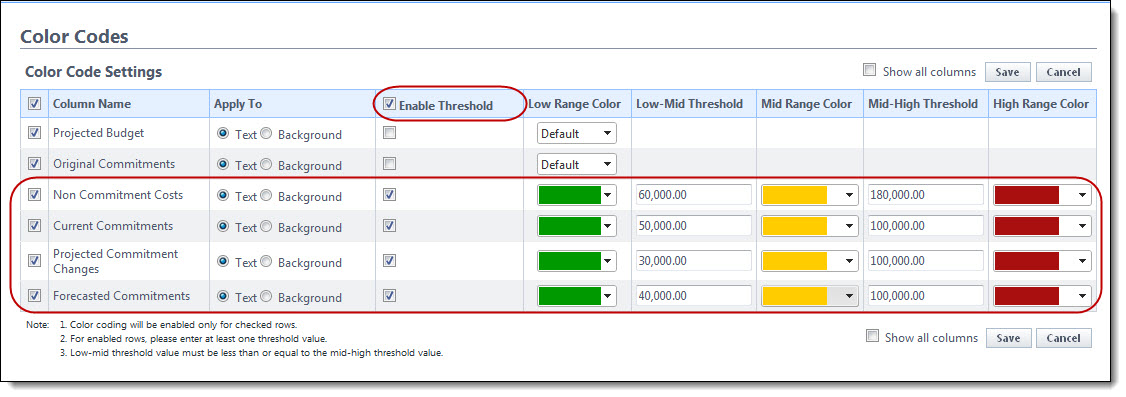
All cost summary columns display.