The example that follows uses the Microsoft Excel Power Query plug-in; however an array of applications, frameworks and plug-ins can be used. To obtain a full list of supported API Consumers, please visit http://www.odata.org/ecosystem/- Consumers tab. For instructions on connecting with other API Consumers, please see the tool's native help documentation.
To set up an API connection using Power Query
- Download Power Query.
- From the Microsoft Excel ribbon, click the Power Query tab.
- Click the From Other Sources drop-down arrow and select From oData Feed.
- In the URL field, enter API.e-builder.net/eBoDataAPI.svc/
- Click OK.
- From the Left Navigation pane, click Basic.
- Enter your e-Builder username and API access key.
- Select the second radio button option, https://api.e-builder.net/eBoDataAPI.svc
- Click Save.
- From the Navigator, located on the right-side of the page, double-click an object to display its contents.

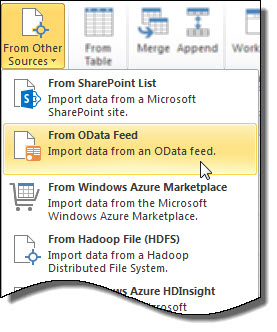
The OData Feed pop-up window displays.
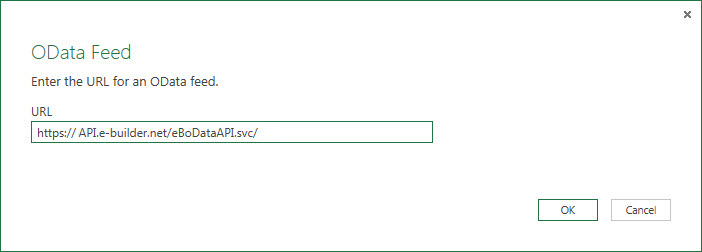
To access a specific cost entity, include it at the end of the URL. For example, to query Invoices, enter the URL as follows: https://api.e-builder.net/eBoDataAPI.svc/Invoices. If an entity is not specified, a list of all available entities will display. For a complete list and their conventions, see Supported e-Builder Entities.
The Access an oData feed window displays.
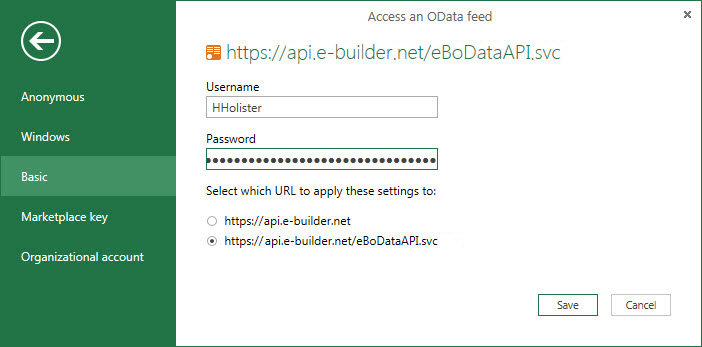
The Power Query spreadsheet displays.
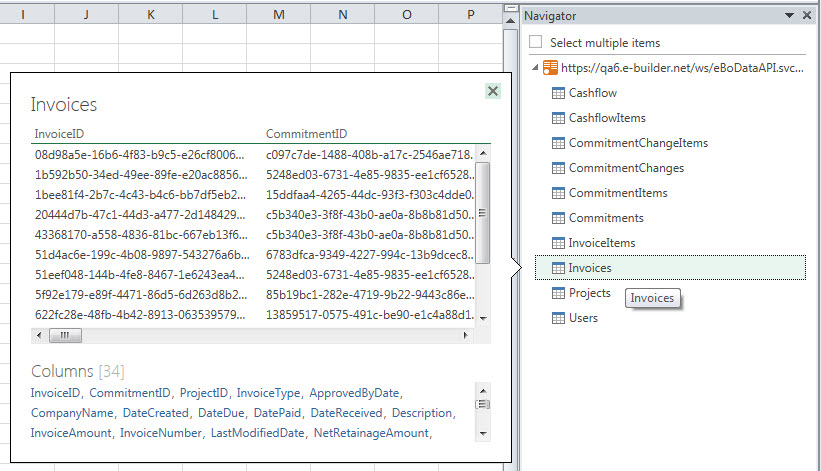
The output file displays in a preview window.
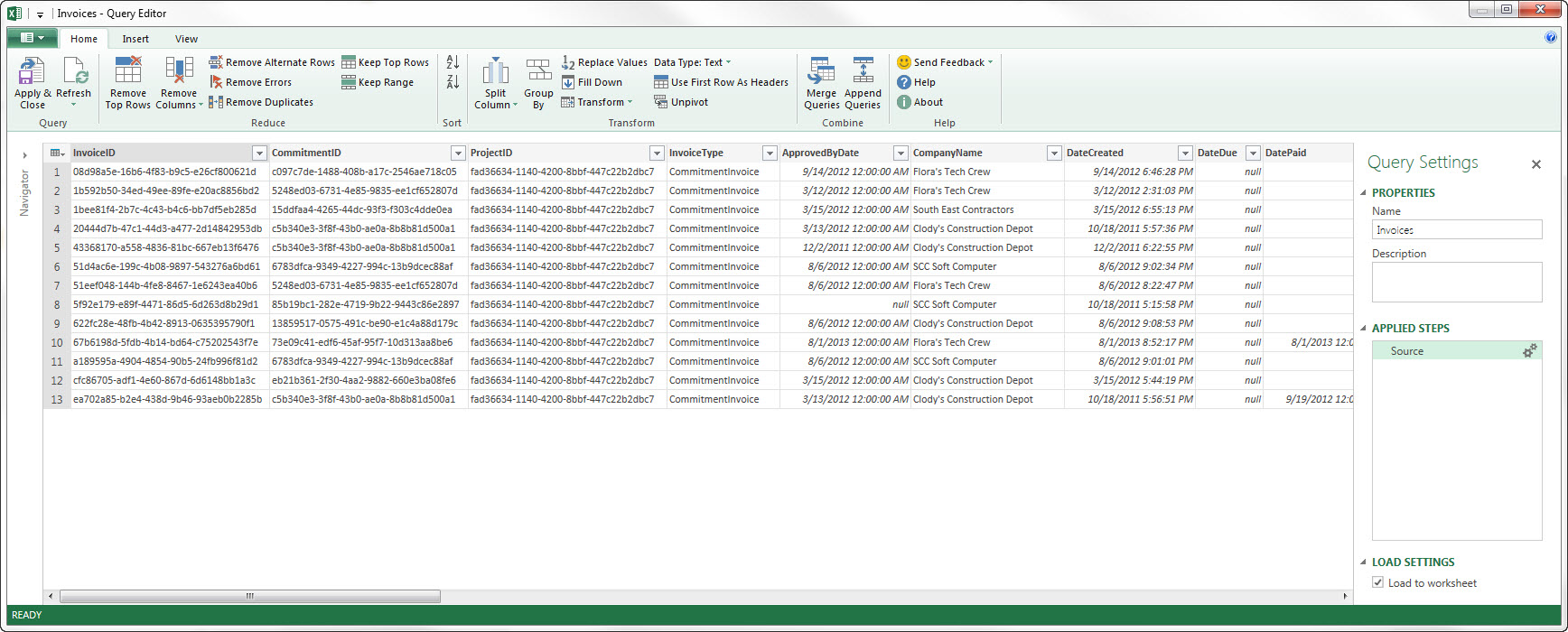
To view the data in the main Excel spreadsheet, click Apply and Close. This will allow you edit the content and also refrain from making additional API calls.