e-Builder Business Intelligence (BI)
e-Builder Business Intelligence (BI) empowers your organization to create powerful reports and dashboards that help drive better business decisions. This guide will help you create and format reports, add drill downs, and create and format dashboards that include interactive filter controls.
Use BI Reports and Dashboards to tell the story of your organizations construction projects by bringing Key Performance Indicators (KPIs) to life with dashboards and reports. The advanced visualizations (charts, graphs, maps) and formatting available in the tool can take your reporting to the next level. These features can be used with the base reports and reporting features you already enjoy in e-Builder.
This module provides the following benefits:
For Executives
- Insightful program performance and forecasts
- Graphically assess complex data quickly
- Interactive, real-time answers about project and program status
For Administrators
- Report across multiple e-Builder modules
- Easily create dashboard reports with drag & drop fields
- Combine graphical reports with tabular reports in one view
For Project Managers
- Automated report production get more time back in your day
- Visually analyze data in an easy-to-read manner
- Create compelling project status reports everyone can trust
Business Intelligence reporting includes four report options and the ability to create dashboards:
- ExpressView: Enables you to explore data and get quick answers using drag & drop in a highly interactive designer.
- Advanced Reports: Allows you to create reports containing charts, maps, gauges, and images. You can add group sections to provide more flexibility in how data is displayed.
- Dashboards: Allows you to create an interactive canvas to combine and display reports, visualizations, images, charts, maps, gauges, text, and web pages.
- CrossTab Reports: Allows you to create reports that pivot data. The number of columns and rows in the CrossTab expands based on the data itself.
- Chained Reports: Allows you to combine multiple related or disparate reports into a single export (PDF, Excel, RTF, or CSV).
Express reports have been discontinued but you can continue to run any existing express reports without issues.
To edit an existing express report, you will need to first convert it to an Advanced Report and then edit it as needed. In the Report Tree, click the more options button beside the express report's name and then click Convert to Advanced Report.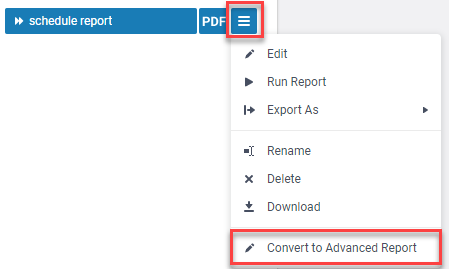
There are two permissions associated with BI Reports that enable your organization to distinguish between those who may view reports and those who may both create and view reports and dashboards. The two types of BI report users are:
- Report Viewer: A typical report viewer is a business user that runs reports to track progress and analyze key performance indicators.
- Report Designer: A typical report designer is an administrator, power user or more technical resource that has a sense of the underlying data structure and understanding of the fundamentals of reporting such as sorting, filtering and formula creation.
Report Designers with Add/Edit rights may only add data that they have permission to access. For example, if they do not have access to e-Builder's Planning module they will not be able to add and view Planning data in reports, values for Planning will be blank.
Set BI permissions
Account administrators can manage permissions by role or set them for individual users.
- From the top navigation tabs, click the Setup tab or from the Utility menu by clicking the drop-down arrow next to your user name.If the Setup tab is not visible, click
 , and then select the Setup check box.
, and then select the Setup check box.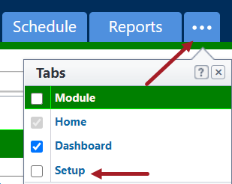
- In the Administration Tools section, click Users.
- Click Manage Permissions.
- Click the BI Reports tab and choose the required permissions.
- From the top navigation tabs, click the Setup tab or from the Utility menu by clicking the drop-down arrow next to your user name.If the Setup tab is not visible, click
 , and then select the Setup check box.
, and then select the Setup check box.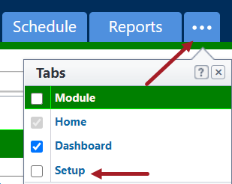
- In the Administration Tools section, click Users.
- Click Permissions by User.
- Click the BI Reports tab and choose the required permissions.
The data available in advanced reporting is organized as per the following guidelines:
- Your organization's data is stored in a relational database.
- The data is made available to you in advanced reporting as categories of data (e.g. Invoices).
- Some categories are joined together and some are not.
Joins are links between two data categories that enable you to pull data from both onto one report.
- There is a category that joins project, cost, schedule and process together for reporting on overall project status.
|
From Table |
From Column |
To Table |
To Column |
Relationship |
Join Type |
|---|---|---|---|---|---|
|
SubmittalPackage |
ProjectID |
Project |
ProjectID |
ManyToOne |
Inner |
|
SubmittalItem |
ProjectID |
Project |
ProjectID |
ManyToOne |
Inner |
|
SubmittalPackage |
SubmittalPackageID |
SubmittalItem |
SubmittalPackageID |
OneToMany |
Left |
|
SubmittalItem |
SubmittalItemID |
SubmittalItemReviewer |
SubmittalItemID |
OneToMany |
Left |
|
Companies |
CompanyID |
Contacts |
CompanyID |
OneToMany |
Left |
|
Companies |
CompanyID |
ProjectCompanies |
CompanyID |
OneToMany |
Left |
|
ProjectCompanies |
ProjectID |
Project |
ProjectID |
ManyToOne |
Inner |
|
Contacts |
ContactID |
ProjectContacts |
ContactID |
OneToMany |
Left |
|
ProjectContacts |
ProjectID |
Project |
ProjectID |
ManyToOne |
Inner |
|
BudgetLineItem |
BudgetID |
Budget |
BudgetID |
ManyToOne |
Inner |
|
BudgetLineItem |
BudgetID |
Budget |
BudgetID |
ManyToOne |
Inner |
|
Budget |
ProjectID |
Project |
ProjectID |
ManyToOne |
Inner |
|
BudgetChange |
BudgetID |
Budget |
BudgetID |
ManyToOne |
Inner |
|
Budget |
ProjectID |
Project |
ProjectID |
ManyToOne |
Inner |
|
BudgetChangeItem |
BudgetChangeID |
BudgetChange |
BudgetChangeID |
ManyToOne |
Inner |
|
BudgetChangeItem |
BudgetLineItemID |
BudgetLineItem |
BudgetLineItemID |
ManyToOne |
Inner |
|
CommitmentItem |
CommitmentID |
Commitment |
CommitmentID |
ManyToOne |
Inner |
|
CommitmentItem |
BudgetLineItemID |
BudgetLineItem |
BudgetLineItemID |
ManyToOne |
Left |
|
Commitment |
ProjectID |
Budget |
ProjectID |
ManyToOne |
Inner |
|
Commitment |
ProjectID |
Project |
ProjectID |
ManyToOne |
Inner |
|
Commitment |
CompanyID |
Company |
CompanyID |
OneToOne |
Inner |
|
Commitment |
ContactID |
Contact |
ContactID |
OneToOne |
Left |
|
CommitmentItem |
EquipmentItemID |
EquipmentItems |
ItemID |
ManyToOne |
Inner |
|
CommitmentChangeItem |
CommitmentChangeID |
CommitmentChange |
CommitmentChangeID |
ManyToOne |
Left |
|
CommitmentChange |
CommitmentID |
Commitment |
CommitmentID |
ManyToOne |
Left |
|
Commitment |
ProjectID |
Budget |
ProjectID |
ManyToOne |
Inner |
|
Commitment |
ProjectID |
Project |
ProjectID |
ManyToOne |
Inner |
|
Commitment |
CompanyID |
Company |
CompanyID |
OneToOne |
Inner |
|
Commitment |
ContactID |
Contact |
ContactID |
OneToOne |
Left |
|
CommitmentChangeItem |
CommitmentItemID |
CommitmentItem |
CommitmentItemID |
ManyToOne |
Left |
|
CommitmentItem |
BudgetLineItemID |
BudgetLineItem |
BudgetLineItemID |
ManyToOne |
Left |
|
CommitmentItem |
EquipmentItemID |
EquipmentItems |
ItemID |
ManyToOne |
Inner |
|
InvoiceItem |
InvoiceID |
Invoice |
InvoiceID |
ManyToOne |
Inner |
|
Invoice |
ProjectID |
Project |
ProjectID |
ManyToOne |
Inner |
|
Invoice |
ProjectID |
Budget |
ProjectID |
ManyToOne |
Inner |
|
Invoice |
CompanyID |
Company |
CompanyID |
OneToOne |
Inner |
|
Invoice |
ContactID |
Contact |
ContactID |
OneToOne |
Left |
|
InvoiceItem |
BudgetLineItemID |
BudgetLineItem |
BudgetLineItemID |
ManyToOne |
Left |
|
CommitmentItem |
BudgetLineItemID |
BudgetLineItem |
BudgetLineItemID |
ManyToOne |
Left |
|
CommitmentItem |
CommitmentID |
Commitment |
CommitmentID |
ManyToOne |
Inner |
|
CommitmentItem |
EquipmentItemID |
EquipmentItems |
ItemID |
ManyToOne |
Inner |
|
FundingSource |
ProjectID |
Project |
ProjectID |
ManyToOne |
Inner |
|
FundingSource |
ProjectID |
Budget |
ProjectID |
ManyToOne |
Inner |
|
FundingSource |
FundingSourceID |
InvoiceFundingSource |
FundingSourceID |
OneToMany |
Left |
|
InvoiceFundingSource |
InvoiceItemID |
InvoiceItem |
InvoiceItemID |
ManyToOne |
Left |
|
FundingSourceTransactions |
ProjectID |
Project |
ProjectID |
ManyToOne |
Inner |
|
Budget |
BudgetID |
BudgetLineItem |
BudgetID |
OneToMany |
Left |
|
Budget |
ProjectID |
Project |
ProjectID |
ManyToOne |
Inner |
|
Budget |
BudgetID |
BudgetLineItem |
BudgetID |
OneToMany |
Inner |
|
Cashflow |
ProjectID |
Project |
ProjectID |
ManyToOne |
Inner |
|
Cashflow |
ProjectID |
Budget |
ProjectID |
ManyToOne |
Inner |
|
Budget |
BudgetID |
BudgetLineItem |
BudgetID |
OneToMany |
Left |
|
FormSummary |
ProjectID |
Project |
ProjectID |
ManyToOne |
Inner |
|
RoleMembers |
RoleID |
Roles |
RoleID |
ManyToOne |
Inner |
|
RoleMembers |
ProjectID |
Project |
ProjectID |
ManyToOne |
Inner |
|
RoleMembers |
UserID |
User |
UserID |
ManyToOne |
Inner |
|
EquipmentItems |
ProjectID |
Project |
ProjectID |
ManyToOne |
Inner |
|
ProjectActivity |
ProjectID |
Project |
ProjectID |
OneToOne |
Inner |
|
CapitalPlans |
CapitalPlanID |
CapitalPlanItem |
CapitalPlanID |
OneToMany |
Left |
|
CapitalPlanItem |
CapitalPlanItemID |
CapitalPlanCashflowData |
ItemID |
OneToMany |
Left |
|
CapitalPlanItem |
ScenarioID |
PlanScenario |
ScenarioID |
OneToOne |
Left |
|
CapitalPlanItem |
PortalID |
Project |
ProjectID |
OneToOne |
Left |
|
Project |
ProjectID |
PlanScenario |
PortalID |
OneToOne |
Inner |
|
PlanScenario |
ScenarioID |
ScenarioCategory |
ScenarioID |
OneToMany |
Left |
|
ScenarioCategory |
ScenarioID |
ScenarioItem |
ScenarioID |
OneToMany |
Left |
|
ScenarioItem |
ScenarioCategoryID |
ScenarioCategoryCashflowData |
ScenarioCategoryID |
OneToMany |
Left |
|
Documents |
ProjectID |
Projects |
ProjectID |
ManyToOne |
Inner |
|
CalendarEvent |
ProjectID |
Projects |
ProjectID |
ManyToOne |
Inner |
|
CalendarEvent |
ProjectID |
Projects |
ProjectID |
ManyToOne |
Inner |
|
CalendarEvent |
EventID |
MeetingMinuteItem |
EventID |
OneToMany |
Inner |
|
CalendarEvent |
ProjectID |
Projects |
ProjectID |
ManyToOne |
Inner |
|
CalendarEvent |
EventID |
CalendarEventAttendee |
EventID |
OneToMany |
Inner |
|
BidPackage |
PortalID |
Project |
ProjectID |
ManyToOne |
Inner |
|
BidPackage |
PackageID |
Bidders |
PackageID |
OneToMany |
Left |
|
Bidders |
ContactID |
Contact |
ContactID |
OneToOne |
Inner |
|
InvitedBidders |
ContactID |
Contact |
ContactID |
OneToOne |
Inner |
|
Contact |
CompanyID |
Company |
CompanyID |
OneToOne |
Inner |
|
BidPackage |
PackageID |
InvitedBidders |
PackageID |
OneToMany |
Left |
|
InvitedBidders |
BidID |
BidDetails |
BidID |
OneToMany |
Left |
|
BidDetails |
BidItemID |
BidScopeItem |
BidScopeItemID |
OneToOne |
Inner |
|
BidPackage |
PackageID |
BidScopeSection |
PackageID |
OneToMany |
Inner |
|
BidScopeSection |
BidSectionID |
BidScopeItem |
BidScopeSectionID |
OneToMany |
Left |
|
BidCoverage |
PackageID |
BidPackage |
PackageID |
OneToOne |
Inner |
|
ProcessInstance |
ProjectID |
Project |
ProjectID |
ManyToOne |
Inner |
|
ProcessRoutingHistory |
ProjectID |
Project |
ProjectID |
ManyToOne |
Inner |
|
ProcessActors |
ProjectID |
Project |
ProjectID |
ManyToOne |
Inner |
|
AuditLog |
UserID |
User |
UserID |
OneToOne |
Inner |
|
Schedule |
ProjectID |
Projects |
ProjectID |
OneToOne |
Inner |
|
< Form Instances > |
ProjectID |
Project |
ProjectID |
ManyToOne |
Inner |
|
< Process Instances > |
ProjectID |
Project |
ProjectID |
ManyToOne |
Inner |
|
< Process Instance - Commitment Change > |
EntityID |
CommitmentChange |
CommitmentChangeID |
OneToOne |
Inner |
|
< Process Instance - Commitment > |
EntityID |
Commitment |
CommitmentID |
OneToOne |
Inner |
|
< Process Instance - Budget Change > |
EntityID |
BudgetChange |
BudgetChangeID |
OneToOne |
Inner |
|
< Process Instance - Invoice (Commitment or General) > |
EntityID |
Invoice |
InvoiceID |
OneToOne |
Inner |
|
< Process Instance - Dynamic Cost > |
InstanceID |
DLI_< Process Instance > |
InstanceID |
OneToOne |
Inner |
|
DLI_< Process Instance > |
BudgetLineItemID |
BudgetLineItem |
BudgetLineItemID |
ManyToOne |
Inner |