Plan Room Viewer Overview
Documents selected in the plan room open in the plan room viewer.
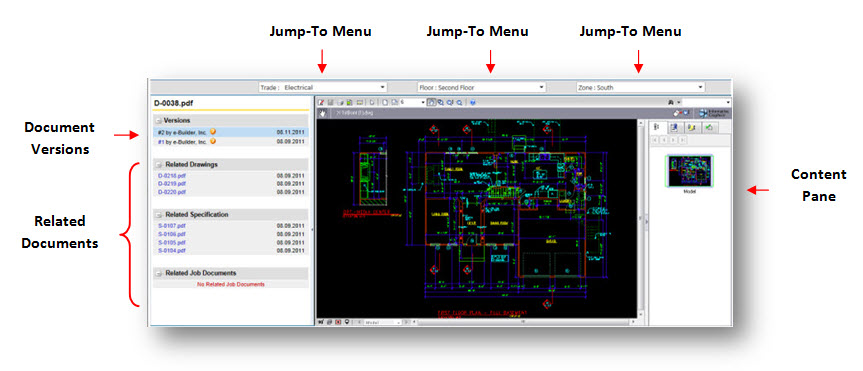
Sections and Fields
The sections and fields on this page are:
- Jump-To Menu: Jump-to menus allow you to quickly and easily jump to documents that share similar jump-to menu options of the file you are viewing. For example, if you are looking at an electrical drawing for the second floor, south zone, the jump-to menus allows you to easily switch to the drawings for another trade, but for the same position in the building (i.e. architectural, second floor, south zone).
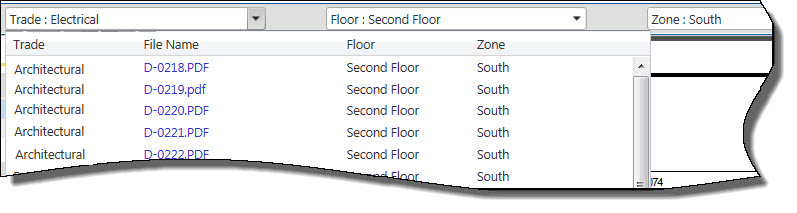
- Document Versions: This section lists all versions of the file you are viewing. Click the version # link to open the file in the content pane. Hover over the question mark icon to see the name of the person that created the version.
- Related Documents: This section lists related files for all the document types defined in the plan room. Expand any of the Related [Document Types] to view related files, i.e. related drawings, related specifications, related job documents etc.
- Content Pane: The document selected in the plan room displays in the content pane.