You have the ability to copy events between the general account calendar, project calendars and vice versa, as long as meeting minutes have not yet been entered for the event. This functionality can be useful if the same meeting and meeting details are required across projects or if a meeting was created on the wrong calendar by accident. The ability to copy events saves you the time of imputing duplicate details.
This action can be done by the project organizer or administrator. Once the event is copied over, you can then add meeting minutes. Once meeting minutes have been added, the event CAN NOT be copied between calendars.
To copy events between calendars
- Click the Calendar tab located on the Top Navigation Tabs.
- To copy an account calendar event, click the name of the event located on the calendar.
- Click Copy Event.
- Select either the General Calendar or Project radio button to select the calendar to copy the event to.
- Click Copy.
- Click Save.
- Optional: You can enter a note.
- Click Continue.
—Or—
To copy a project specific event, click the Go to Project Calendar for drop-down arrow to select the project, and then click the name of the event located on the calendar.
The Copy Event To submenu displays.
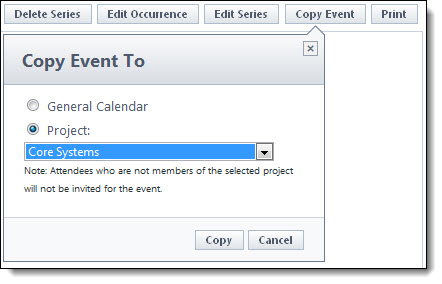
If you selected Project, click the drop-down arrow to select the project.
The Copy Event Event Overview page is displayed for you to update meeting details if necessary.
The Add a Note page is displayed.