Use e-Builder Search
e-Builder's global Search functionality helps you find documents, contact information, forms, processes or other data using one or more search criteria.
By default, performing a search will do the following:
- Prioritize the words from left to right .
- Search through the custom field values, notes and descriptions where applicable.
- Search the contents of certain file types uploaded to the Documents module (including PDFs). File types listed below as excluded from Optical Character Recognition (OCR) will not be searchable for internal content.
Audio Formats:
- CDA
- MID
- MP3
- MPA
- WAV
- MWA
Video Formats:
-
3g2
-
3gp
-
AVI
-
H264
-
H265
-
M4V
-
MKV
-
MOV
-
MP4
-
MP2
-
MPG
-
MPEG
-
WMV
-
FLV
Compressed Formats:
-
ZIP
-
Z
-
RAR
-
7Z
-
TAR
-
GZ
-
KMZ
Image Formats:
-
JPEG
-
JPG
-
PNG
-
GIF
-
TIFF
-
TIF
-
PSD
-
RAW
- BMP
- EPS
- WEBP
- JFIF
Other Formats:
- BAX (Bluebeam XML Markup)
To perform a global search
- Click the search button on the top bar. The Search Results page is displayed with a Search Options area.
- In the Search For field, enter the search term(s). This field is required.
- From the Limit Search To drop-down list, select a project to search in.
Click Clear to remove the selected project.
- In the Search In field, select one or more areas to specify the types of information to search in.
You must specify at least one type of information to search in. Click Select All to select all the check boxes and specify the search areas.
—Or—
Click Deselect All to clear all the check boxes. - Click Continue Search. The search results, if any, are displayed in the search results grid. If no results are found in certain search criteria, a notification message is displayed.
To re-do the same search with different search filters, update the search criteria and then click Refine Search.
 To filter the results
To filter the resultsIn the search results section, filter the search results by entering the filter criteria in the Search box under each column name. You can enter filter criteria in more than one column at a time. Only the results that match the filter will be displayed.
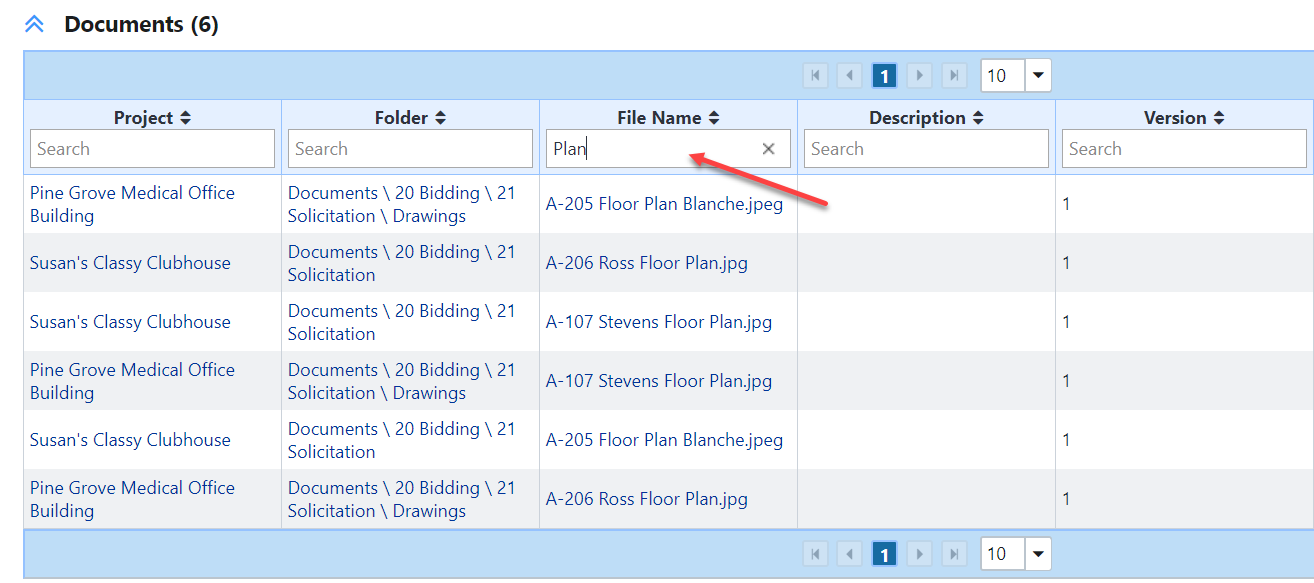
 To sort the results
To sort the resultsIn the search results section, sort the search results by clicking the name of a column.
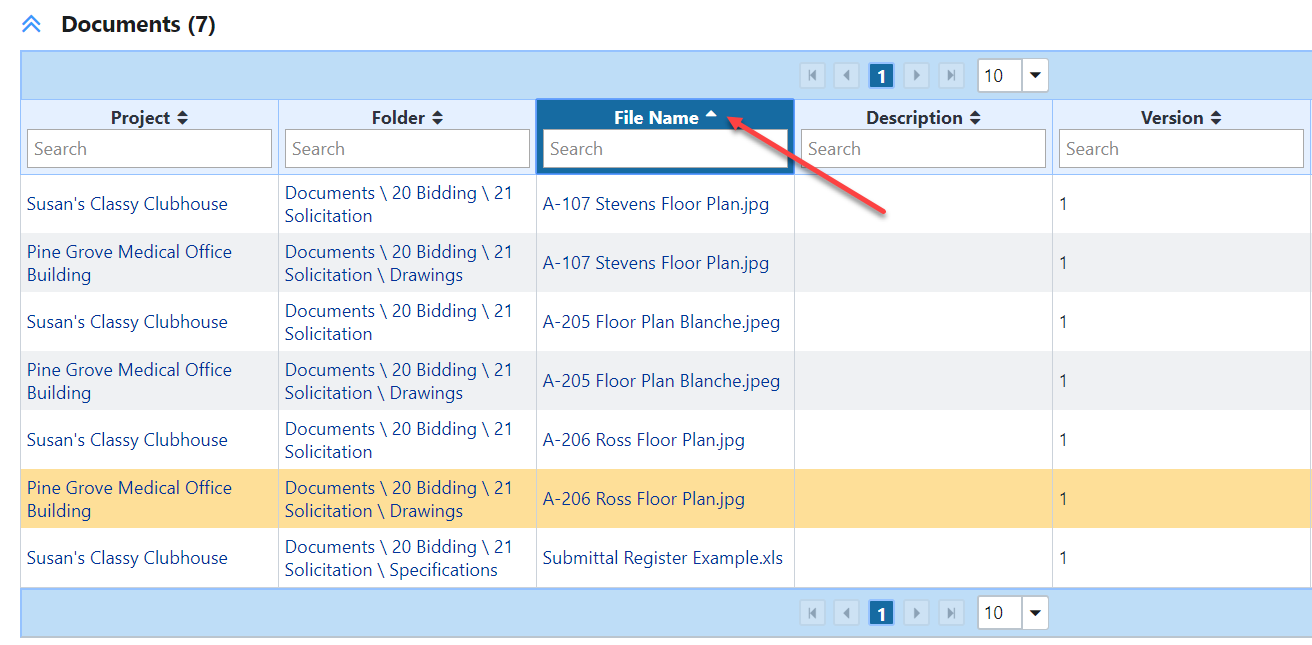
 To export the results
To export the resultsIn the search results section, click Explore All Data to export all the search results from a particular module to an MS Excel spreadsheet (.xlsx format).