This feature is only compatible with Microsoft® Office versions 2010 and above. If an earlier version of Office is installed on your machine, the Edit link will be disabled. If your organization utilizes a different version of Office and you wish to disable this feature on your account, please contact e-Builder Support.
All Word, Excel® and PowerPoint® files that you have the permission to modify can be edited directly from e-Builder Enterprise. An Edit link appears next to each document of these file types to help you avoid having to download the file, make changes, save to your local machine, and then uploading the file back in to e-Builder.
Account administrators are able to check files in at any time. In the event that the person who originally checked the out for editing is not available, account administrators will be able to undo check out via in the file's properties or by clicking Check In from the Project Documents page. The file will be saved as a new version and all changes made by the editor will be maintained.
Editing Documents
- Click the Edit link next to the file you wish to edit.
- Make changes as necessary and remember to save along the way.
- When your edits are completed and you're ready to check the file back into e-Builder, click Check In next to the file.
- Click OK.
- If necessary, update document custom fields, click Save, and then Close.
The file opens in its native application.
You are able to navigate away from the document and e-Builder if necessary - your changes will be saved, as long as you save the file in its native application.
A message informs you that a new version of the file will be saved.
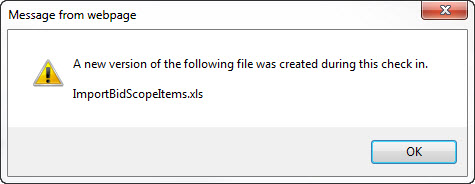
If document control is enabled, you are prompted to complete document custom fields.