Terminology and Naming Conventions
This topic provides an overview of the organization, icons, symbols, typographical conventions, and terminology used in the e-Builder Online User Assistance file, to assist you in locating information and answers to questions.
Terminology
Bidder versus Contact: In the real world, a contact can be a bidder or another type of vendor (such as a manufacturer or supplier), a client of a bidder (such as an owner), or a consultant (such as an architect, engineer, program manager, construction manager, etc.). However, in e-Builder, a bidder is stored as a contact, so throughout the Online User Assistance file you may see the terms bidder and contact used interchangeably.
Contents and Organization
The e-Builder Help system has multiple chapters, each of which represents a manual for one module or section of the software.
Hyperlinks
A user will also encounter standard hyperlinks throughout the help guide. A hyperlink is indicated by blue, underlined text. A user may click a hyperlink in order to navigate to a separate help topic (or to bring up a popup topic) containing information about that item.
Notes, Tips, and Warnings
Notes contain important or supplemental information pertaining to the associated operation.
Tips contain useful hints, suggestions, or shortcuts pertaining to the associated operation.
Warnings contain critical information of which the user or administrator should be aware before proceeding with the operation. Typically, warnings indicate that unrecoverable loss of data will occur if you proceed, or that there could be damage to your system should you proceed and fail to perform the steps correctly. Always exercise extreme caution with procedures for which there is a warning.
Keyboard Shortcuts
When keys are to be pressed in combination, you'll see them connected by a plus sign (+). For example: Alt+F means press and hold the Alt key while pressing the F key.
When keys are to be pressed in sequence, you'll see them connected by a comma (,). For example: Alt,F means press and release Alt and then press and release the F key.
Menus
When referring to a menu selection, each level of the menu is separated by a >. For example the Project Details page > Notes tab.
Tabs
Each vertical tabs represents a module. Example:

The highlighted module is the Cost module.
Pages
When talking about content within a module we will refer to each page as a screen or page(i.e. the Project Cost Summary page).
Viewing the Version Number
On the e-Builder software web site, after you click Client Login, the e-Builder version is displayed right beneath the Login fields. To submit any question to e-Builder Support, or to submit feedback regarding the Online User Assistance file, be sure to indicate the software version. Example:
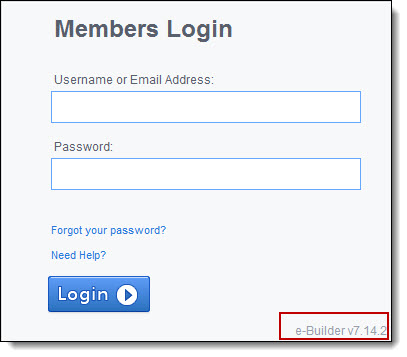
All Other Conventions
All other naming conventions are those set forth in the Microsoft Manual of Style for Technical Publications, Second Edition, ©2004, Microsoft Press.
To help us better serve our customers, please report any errors, omissions, broken links, or general comments pertaining to this help guide to our documentation department.