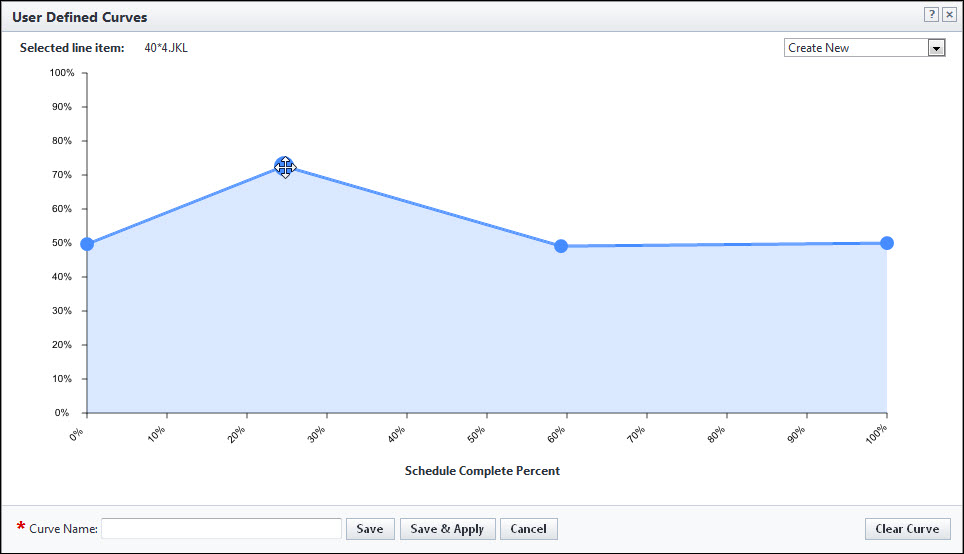While updating your cash flow, you can choose a built-in curve or define your own. Creating your own curve gives you the ability to determine exactly how funds will be dispersed for the remainder of the project.
To define custom cash flow curves
- Go to the Project Cash Flow page.
- Click Update Cash Flow.
- Click the icon in the Graph column
 .
. - Click Define Curve.
- Double-click an area on the line to create a new point.
- Click and drag any of the points to move them.
- In the Curve Name field, enter a name for the new curve.
- Click Save to save the curve to the list of curves in the drop-down menu.
- Click Save & Apply to save the curve to the list of curves and also apply it to the selected line item.
For instructions, see Access the Project Cash Flow Page.
The Update Cash Flow page is displayed.
The Cash Flow for [Line Item Description] window displays.