To connect the steps in your workflow
- Go to the Workflow Designer.
- Click the originating step.
- Click the subsequent step.
- Right-click the subsequent step.
- Click Connect.
- Choose the appropriate action from the Action menu.
- Complete all other necessary fields.
- Click Save.
For more information, see Access Workflow Designer.
A blue outline appears around the step.
A blue outline appears around this step as well.
A context menu displays.
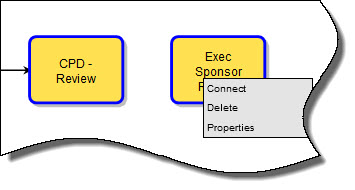
Alternatively, you can drag a connector onto the workflow area, right-click it, and click Properties.
The Add Connector dialog box displays. The From Step and To Step fields are filled in based on your selection of the steps. The first step selected, displays in the From Step field.
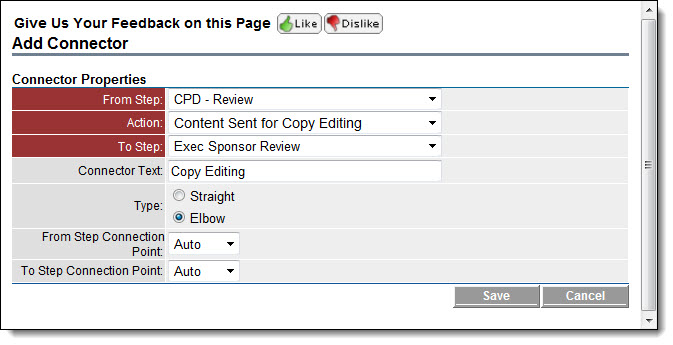
For a detailed description of each field, see Add/Edit Connector Page Overview.
The next procedure in this process is Spawn Processes.