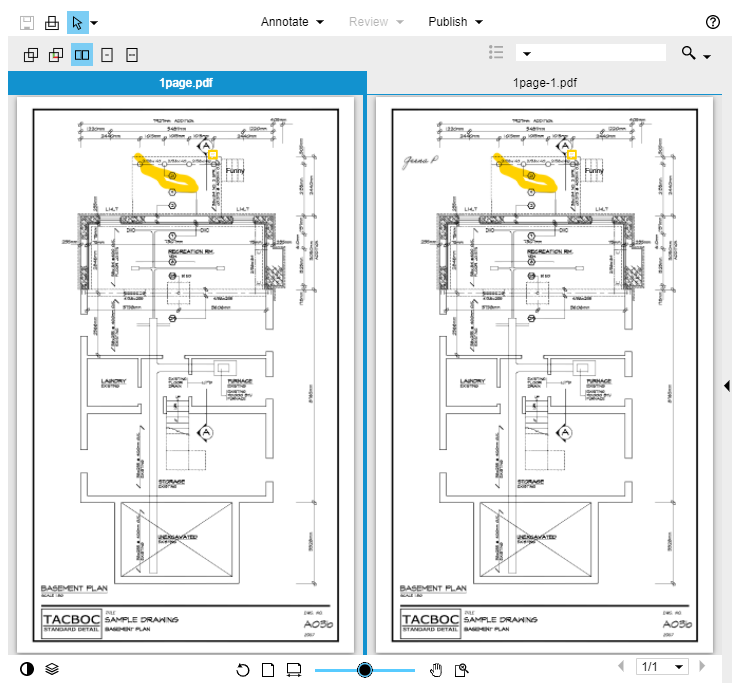Compare documents to each other in order to identify the changes that have been made to the file. You can view files in different ways to best suit your needs;\: overlays with difference detectors, side-by-side views, and highlighting the additions and deletions are all options that are available to you.
To compare documents, you must have Redline Markup permission for the folder in which those documents are located.
To compare documents
- Go to the Project Documents page.
- Navigate to one of the documents you want to compare and click Compare With.
- On the Compare Documents from window, select the check box next to the other document to use in the comparison.
- Click Compare.

The files open in the Compare Tool.